Downloading Transactions
Downloading GL transactions from the source companies and loading these into the Group Consolidation entity is the main function of the InterCompany module. To download transactions:
Select Utilities > Download Transactions:
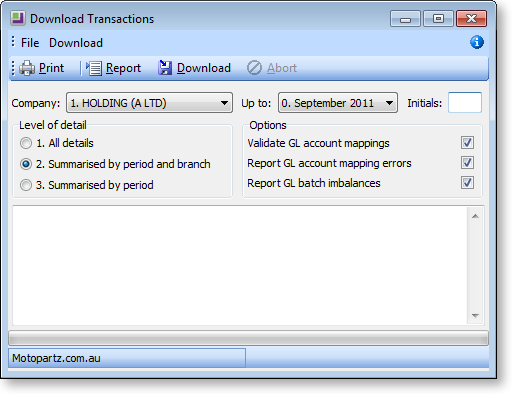
Set the following options:
|
Field |
Description |
|
Company |
Select the source company from the drop-down list. |
|
Up to |
Select the last Accounting Period that transactions should be extracted from. |
|
Initials |
The user initals entered here are recorded against the GL transactions created in the Group Consolidation Entity. |
|
Level of detail |
Select the level of detail for loading into the Group Consolidation Entity. This defaults to the option set for the Group Consolidation, but can be overridden here. Three levels are available:
|
|
Validate GL account mappings |
If selected, the system checks that the GL account mapping is complete, with valid GL accounts in the target database. |
|
Report GL mapping errors |
If selected, the system reports any GL account mapping differences. |
|
Report GL batch imbalances |
If selected, the system checks that GL batches are balances on the source system. Out of balance batches are not downloaded. |
Click Report to run a pre-check of the download. The system performs the selected validations for the data to be downloaded.
Click Download to download of GL transactions from the selected source company to the Group Consolidation entity.
Note: InterCompany attempts to connect to the specified source company by using the name and password of the user who is running the InterCompany module. Therefore this username with the same password must exist in each of the source databases.
The Download Process
On clicking Download, the download process occurs as follows:
-
If the source company is in foreign currency, the system will present the following window in order for the operator to confirm the rates:
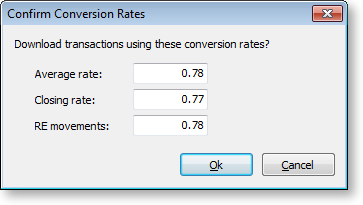
If the rates are incorrect, click Cancel and go to the Setup Conversion Rates window to change them.
-
The system connects to source company’s database.
-
The system checks to see if the accounting periods in the source company are aligned to those in the consolidation company, i.e. that the PERIOD_SEQNO field in the PERIOD_STATUS table for period 0 for the General Ledger is the same in both the source company and the consolidation company. By default, an error message will appear if the periods are not in sync, and the download will not proceed.
Note: This behaviour is controlled by the Inter-Company ledger period synchronisation Company-level profile setting. This setting is set to enforce synchronisation by default, but it can be set to allow transactions to be downloaded when periods are not in sync, or to warn the user and ask if they want to proceed.
-
The system selects all GL transactions that have not yet been downloaded. GLTRANS.UPLOADED = "N".
-
The system checks for GL Batches that are out of balance – these GL transactions will not be downloaded.
-
The system checks the GL account mapping, and reports any errors.
-
The system flags the GL transactions in the source database that they have been uploaded. GLTRANS.UPLOADED set to "Y".
-
The system creates Other Equity Interest (OEI) journals, if the Calculate OEI option is enabled for this company in the Setup Source Companies window.
-
The system creates GL transactions in the Group Consolidation database:
-
Summarising if Level of detail is "Summarised by period and branch" or "Summarised by period".
-
Converting the account codes according to the Setup GL Account Mappings window.
-
Stamping source company code on the new GL transactions.
-


