Social Media
MYOB EXO Business can display social media information about companies (Debtors, Creditors and Non Accounts), Contacts and Opportunities. The following social media services are currently supported:
Users have the option of viewing social media information using their own login details, or using details for the company. For example, while users may use the company details by default, a salesperson may want to view an Opportunity's LinkedIn details while logged in to their own account, so that they can see any connections between themselves and the Opportunity. It is possible to switch between company and personal accounts at any time.
Setting up Social Media
Company-wide social media details are set up in EXO Business Config at Admin > Social Media > Setup Social Media. From this screen you can:
- Authorise social media applications using a company account
- Enter IDs for the company's social media accounts
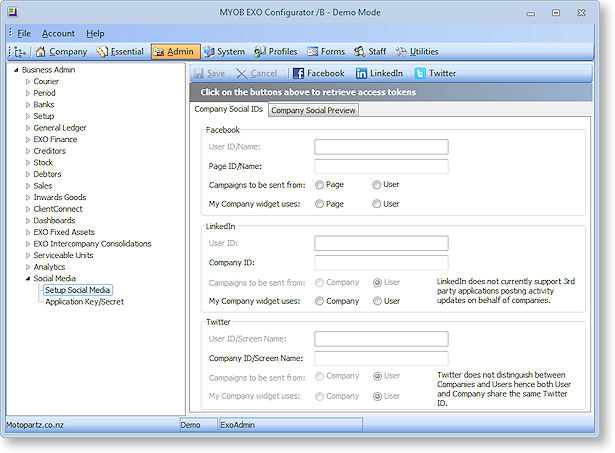
Note: The Social Media section in EXO Business Config also includes an Application Key/Secret section. This section contains details used by the EXO Business application to connect to social media networks. Do not alter these details unless instructed to do so by MYOB; altering these details could cause the social media functions to stop working.
Authorising Social Media Applications
To use the social media functionality, the EXO Business application must be authorised to log in to the various social networks. Users have the option of logging in and viewing social media information using their own accounts, or using a company account. To log in and authorise social media applications using a company account, click the toolbar buttons for each social media network:
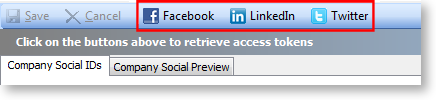
Doing so retrieves an "access token", which is stored and used to log users in using the company's details.
Note: To change the company account in use, go to the Twitter, Facebook or LinkedIn website and log out, then come back to this screen in EXO Business Config. You will be prompted to log in again.
Setting up Company Social Media Accounts
The Company Social IDs sub-tab in the Social Media > Setup Social Media section contains social media account IDs or usernames for the company. The accounts entered here will be displayed by the social media widgets and used when posting to social media from a campaign wave (EXO Business CRM).
Facebook and LinkedIn distinguish between user accounts and accounts for pages or companies, which exist independently of an individual user. Extra settings are available to determine how to manage these. The following table describes all available settings:
|
Field |
Description |
|
|
|
|
User ID/Name |
This read-only field is populated automatically when clicking the Facebook toolbar button. |
|
Page ID/Name |
If your company has its own Facebook page, enter its ID number or name here. |
|
Campaigns to be sent from |
When posting to social media from a campaign wave, you can post to the Facebook wall for the User ID or for the Page ID; use these options to select which wall to post to. |
|
My Company widget uses |
This setting determines what appears on the "My Company's Facebook Wall" widget. Select whether to display the Facebook wall for the User ID or for the Page ID. |
|
|
|
|
User ID |
This read-only field is populated automatically when clicking the LinkedIn toolbar button. |
|
Company ID |
If your company has its own account on LinkedIn, enter its ID number here. |
|
Campaigns to be sent from |
These options are disabled; at present, LinkedIn does not allow third party applications such as EXO Business to post activity to a company account, so the User option must always be selected. |
|
My Company widget uses |
This setting determines what appears on the "My Company’s LinkedIn Activity" widget. Select whether to show LinkedIn activity for the User ID or the Company ID. |
|
|
|
|
Company ID/Screen Name |
This field is populated automatically when clicking the Twitter toolbar button; it can also be entered and edited manually. This is the Twitter account ID that will be displayed on the "My Company's Twitter Mentions" widget. When posting to social media from a campaign wave, the post will be sent to this account's Twitter feed. Note: Twitter does not distinguish between users and companies, so all other Twitter properties are disabled. The User ID/Screen Name is read-only, and is automatically populated with whatever is entered for the Company ID/Screen Name. |
Once you have set up these options, you can go to the Company Social Preview sub-tab see how the selected accounts will appear on the social media widgets.
Setting up Personal Social Media Logons
Users can log on to social media networks using their personal account details on the Social tab. If the user has not specified a personal account, they will be prompted to log in and authorise the social media applications the first time they go to a sub-tab on the Social tab. The details they enter are saved against their Staff record in the EXO Business database.
Setting up Social Media IDs
Social media usernames or account IDs can be set up for companies and Contacts in the following places:
- On the Details 2 tab of the Debtor Account Details window.
- On the Details 2 tab of the Creditor Account Details window.
- On the Details tab of the Non Account Details window.
- On the Details tab of the Contacts window.
Opportunities use the social media details set up for the company that they are associated with.
If you do not know social media details for a company or Contact, they can be searched for and filled in automatically from the Social tab.
Note: The LinkedIn ID must be the numerical ID, not a username. The Facebook ID can be a numerical ID or a Facebook username, if one has been set up.
The Social Tab
Social media information is displayed on the Social tab, which is available on the Debtor, Creditor, Non Account, Opportunity and Contact screens.
Note: The Disable Social Media Tabs profile setting can be used to hide this tab on some or all of these screens.
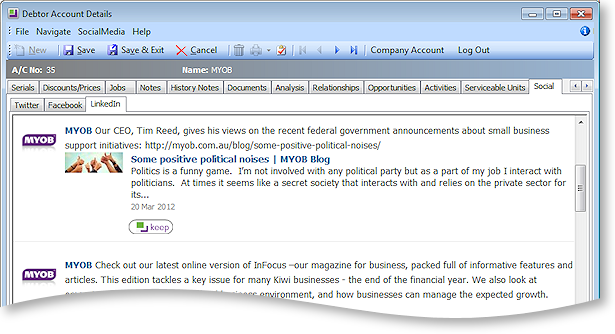
If no details have been entered social media account details for the company/Contact/Opportunity being viewed, each sub-tab displays the results of a search for the company/Contact/Opportunity’s name. Each search result has a keep button next to it; clicking this button populates the company/Contact/Opportunity’s social media details with the details from that search result. (EXO Business captures as many details as it can; for example, LinkedIn search results may also specify a website and a Twitter feed - these details will be copied as well if they are not already present.)
Once account details have been entered or found, the following social media information is displayed:
- Twitter - The company/Contact/Opportunity’s Twitter feed.
- Facebook - The contents of the company/Contact/Opportunity’s Facebook wall.
- LinkedIn - All of the company/Contact/Opportunity’s activity on LinkedIn.
- LinkedIn Connections - All of the company's employees, sorted by degree of connection to the logged in user.
Note: The LinkedIn Connections tab is available for Opportunities only.
Each sub-tab has a More Results link at the bottom. Clicking this button opens a separate browser window to display the company’s Twitter feed, Facebook wall or LinkedIn page.
On all sub-tabs, each entry has a keep button. Clicking this button copies the entry to the company/Contact/Opportunity’s History Notes tab.
Company vs. Personal Account
On the Facebook and LinkedIn sub-tabs, buttons are available to switch between the user's personal account and the company account:
- Your Account - when using the company account, this button switches to using the personal account.
- Company Account - when using the personal account, this button switches to using the company account.
- Log Off - when using the personal account, this button logs off the personal account.
If the user has not specified a personal account, they will be prompted to log on the first time they go to a sub-tab on the Social tab. The details they enter will be saved against their Staff record in the EXO Business database.
Social Media Widgets
The following widgets are available to display social information about your own company on dashboard displays:
- My Company’s Facebook Wall
- My Company’s LinkedIn Activity
- My Company’s Twitter Mentions
These widgets use the account IDs entered in EXO Business Config; if no details have been entered, these widgets perform a search for the Company Name as set up in EXO Business Config > Company > Company Details.


