Profiles
Settings that are specific to the company, users or computers are stored in profiles. The Profiles section allows configuration and management of the various profile settings in MYOB EXO Business.
Note: The EXO Business Config application allows access to all profile settings. The Configuration Assistant offers a sub-set of the most important or most used settings.
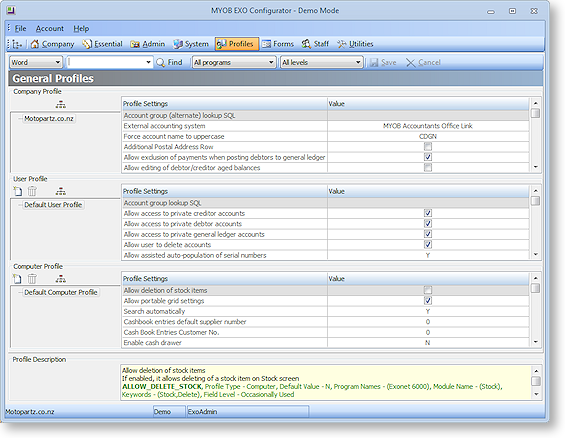
Default Company, User, Computer profiles are provided, but customised profiles can also be created. Profiles are created in a hierarchy, with the default settings forming the default profiles. Child profiles "descend" from the parent profiles, and inherit the parent’s settings. However child profiles can override individual settings as required.
For example, a Sales user profile could be set up with options relevant to the Sales team. A descendant profile could then be created for the Sales Manager which has the same settings as the rest of the sales team, but has also has the rights to issue credit documents.
Profiles are then assigned to individual users or computers, or to groups of users or computers as appropriate. This allows groups of users to have the same profile assigned to them, allowing quick configuration without having to create an individual profile for each user.
Tip: The PROFILE_FIELDS table contains all of the EXO Business profiles. Users can also use the Profile Listing report to list all profiles by module.
Profile Types
The three profile types are all accessed from the Profiles section.
Company Profile
The Company profile stores company-wide settings. Because MYOB EXO Business only supports one company per database, only one company profile can exist. As such, this profile is given the name of the registered company.
User Profiles
User profiles relate to options that are applicable to specific users, e.g. granting the user the rights to edit account information.
User profiles are then attached to staff at Staff > Profile Assignment > Staff (EXO Business Config) or Staff > Users (Configuration Assistant).
Computer Profiles
Computer Profiles store settings related to the computer hardware, or the computer’s network location in a workplace. These settings include printer settings for forms and reports (because most printout destinations are associated with where the computer is located), hardware related issues (such as EFTPOS terminal hardware), and mapped file directories.
Computer profiles are assigned to physical computers at Staff > Profile Assignment > Computer (EXO Business Config) or Staff > Computers (Configuration Assistant).
Clarity Form Profiles
The Forms section gives various profiles access to different MYOB EXO Business forms. The Company profile specifies the Clarity files for a selection of forms.
Note: Clarity forms and reports must be stored at the directory specified in the Computer-level profile settings Directory for Custom Clarity Forms (.CLR, .CLF and .FMT) or Directory for Standard Clarity Forms.
MYOB EXO Business looks into the Custom Clarity Directory first before going into the Standard Clarity Directory.
User profiles configure a variety of user prompts relating to forms.
Computer profiles contain the following settings for each form:
|
Field |
Description |
|
Destination |
A form’s primary destination can be set to None, Printer, File, Viewer, Email or Grid. |
|
Email Option |
Tick this box to send a copy of this document via email, in addition to sending a copy to the specified destination. All email options are conditional upon the "Email client" profile setting being enabled for the user. |
|
Output Device |
This is the file format that is used if the Destination is set to “File”. If the Email Option is ticked, it is the file format of the attachment. Commonly viewable graphics file formats are PDF and BMP. Text and spreadsheet options are also available. If the email option is disabled and the primary destination is printer or screen this option can be only printer or screen. |
|
Printer Name |
This is the Windows UNC name for the printer. This printer must be one that is already available to you in the Windows printer settings list. |
Security Profiles
The Security Profiles section controls options relating to login/password security. Security options include areas such as password complexity and how often the password must be changed. While more than one security profile can exist, most sites generally will just alter the default profile.
Security profiles are available at:
-
Profiles > Security Profiles and Staff > Profile Assignment > Security Profiles in EXO Business Config
-
Staff > Security Profiles in the Configuration Assistant
Security profiles are attached to staff through the Staff > Users section.
Note: Security profiles do not control the user's access to parts of MYOB EXO Business; user access is controlled by User profile settings, combined with menu access.


