Printing Debtor Statements
Reports > Debtors Reports > Debtor Statements
The Statements window is used to print statements for a single Debtor or all Debtors, for the current period or the last period. Not only is there a summary line for each Debtor, giving totals for the current month and past 3 months, and balance, but also a detailed list of each transaction that makes up those balances. You can drill to view any Debtor Invoice.
-
Choose the Statement date. This the date the statements will be dated.
-
Choose whether you want to print a statement/statements for the current period (This Period) or the Last Period.
-
If you require more criteria to filter the Debtors for whom you want to print statements, click the Show advance search options icon
 in the top right corner of the window.
in the top right corner of the window.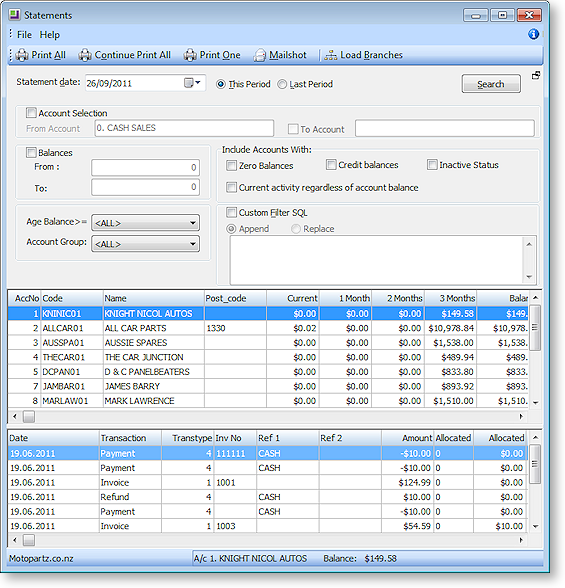
-
Complete the Advanced Search fields using the following table:
Field
Description
Account Selection: From and To Accounts
The From and To accounts of the account range you want to filter on. Use the same account number in both fields to select the statement of a single Debtor.
Balances: From and To
The From and To account balances of the balance range you want to filter on. For example, you might decide it's not worth the postage to send out statements with a balance of less than $5.
Include Accounts with: Zero Balances
Choose to include accounts with zero balances.
Include Accounts with: Credit Balances
Choose to include accounts with credit balances.
Include Accounts with: Inactive Status
Choose to include accounts whose Active flag is unticked.
Include Accounts with: Current Activity regardless of account balance
Choose to include accounts with any activity in the current period, regardless of their account balance.
Age Balance
You can generate statements for those Debtor accounts with an outstanding balance of a particular age, e.g. print statements for accounts with outstanding balances for 2 months.
Account Group
Choose to include accounts of a specific Account Group.
Custom Filter SQL
Advanced feature: You can use a SQL query statement to filter the accounts, using any of the fields in the DR_ACCS table. Select whether to Append the SQL query to the default filter using an AND operation or Replace the default filter.
Note: When selecting the Replace option, your custom filter must be preceded with an AND or OR operation.
-
Click the Search button at any stage to refresh the list with your search criteria. If you are printing statements for multiple Debtors, filter the required Debtor accounts so that the Print All button will print only the statements you want to print.
-
Double-click a Debtor account line in the top grid of the window to list the transactions of that Debtor that make up their account balance for the selected search criteria.
-
Double-click a Debtor Invoice line in the bottom grid to view the printed invoice.
-
If you have selected multiple Debtors, click the Print All button; if you are printing a single statement, click the Print One button. To bulk send statements by print and/or email, click Mailshot.


