Geolocation Settings
You can save geolocation information (latitude and longitude) for Debtors, Creditors, Non Accounts, and Contacts, based on their Delivery Address.
Enabling Geolocation Features
Exo Business can retrieve geolocation details whenever you enter or change a Delivery Address, depending on the profile setting Prompt for unset map coordinates on saving delivery addresses. The setting has these options:
- Always prompt for un-mapped delivery addresses - a dialog box displays, asking the user if they want to retrieve new details (this is the default).
- Never prompt for un-mapped delivery addresses - new details are automatically retrieved without asking the user.
- Disable map locating features - geolocation details are never retrieved and the Location button does not appear on account windows.
Note: By enabling this feature, you consent to send information to MYOB and for us to relay part of this information to Google Mapping Services in accordance with their privacy statement (see https://google.com/policies/privacy/) to retrieve mapping coordinates to confirm a physical address.
Setting Geolocation Details
Geolocation information is based on a record’s Delivery Address. Exo Business uses Google Maps for latitude and longitude details when you click the Location button next to an address. An icon displays the status of the match:
 -
Exo Business
hasn't attempted to retrieve details.
-
Exo Business
hasn't attempted to retrieve details. -
details successfully retrieved. Clicking the button again opens
your default web browser, showing the location on a map. shift+clicking the button retrieves location details
again.
-
details successfully retrieved. Clicking the button again opens
your default web browser, showing the location on a map. shift+clicking the button retrieves location details
again. -
an error occurred when retrieving details. Hovering the mouse over
the button displays a message indicating why the attempt failed.
-
an error occurred when retrieving details. Hovering the mouse over
the button displays a message indicating why the attempt failed.
Clicking the button opens a window in which you can verify the address, or select one if multiple search results are returned.
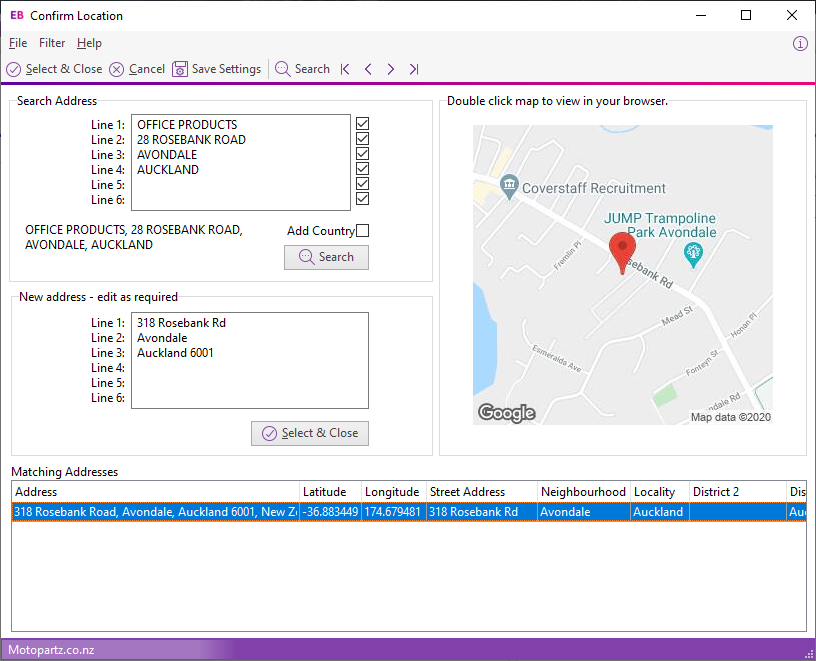
Click the checkboxes next to each line in the Search Address panel to exclude certain address lines – for example, if addresses have a building or unit number as the first line, you can exclude them from searches.
Note: You can also use the Geo coding address format for Australia and Geo coding address format for New Zealand profile settings to control how geolocation data is mapped to account addresses.
Click the Add Country button to append the country to the end of addresses if it is not already there.
Save these settings for all future searches by clicking the Save Settings toolbar button.
Bulk Loading Location Details
You can load location details for accounts in bulk from Exo Business Configurator under Admin > Bulk Update > Geo Coding:
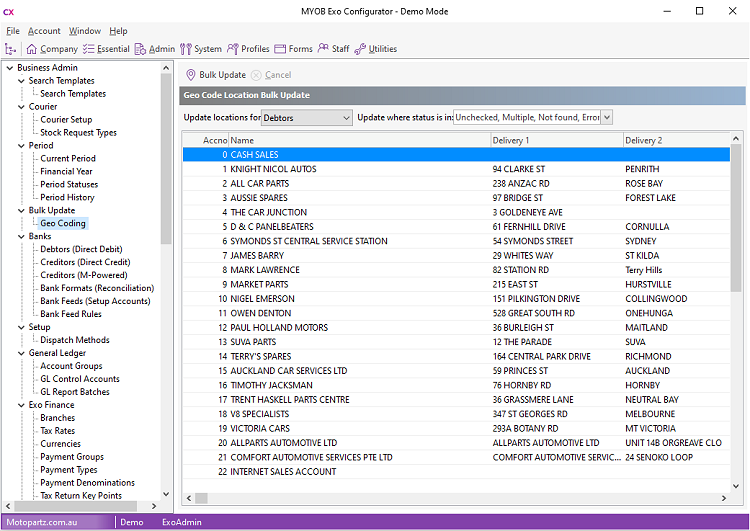
To bulk update location details:
- Select the kind of account to update from the Update locations for: dropdown list.
- Select a status with which to filter accounts from the Update where status is in: dropdown list. Only accounts that appear in the list update. By default, accounts whose status is already OK are filtered out.
- Click Bulk Update.
Exo Business retrieve details for each account in the list, and updates each account’s status.
