Configuring Shortcut Menus
The main window of each module includes a shortcut menu in the title bar:

You can configure this menu to give quick access to commonly-used functions.
To add a function to a shortcut menu:
-
Open the Dropdown Menu Designer.
-
If the function has already been added to the window, double click on it. Otherwise, add it by dragging the function onto the menu from the Procedures list on the right. The Menu Item window opens:
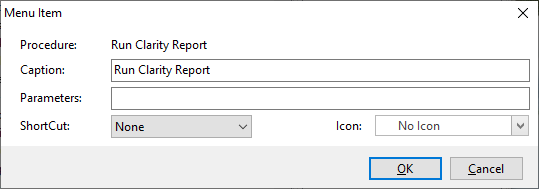
-
Select a ShortCut key combination and an Icon.
Note: You must ensure that you do not assign the same key combination to multiple functions in the same menu.
-
Click OK, then save the changes to the menu.
The function now displays in the shortcut menu, using the icon you specified.
Note: If the module whose shortcut menu you are configuring is already open, select Refresh Settings from the File menu to update the shortcut meu.
