Logging In
Once POS has been started, staff must log in and start a shift before transactions can begin.
Logging in adds a staff member to the active staff list. A staff member must be in this list before they are able to perform any other function in POS (including starting a shift). This provides security and limits the list of staff members offered when commencing a task.
Note: Staff members are set up and maintained in the Staff > Users section of the Exo Business Configuration Assistant.
When you log in to POS on a terminal, you are logging on to the shared lane environment, and not just that terminal. This means you only need to log on or off at one terminal to be visible/invisible on all the shared lanes.
To log in:
-
Click Staff or press F9. The Active Staff Search box displays:
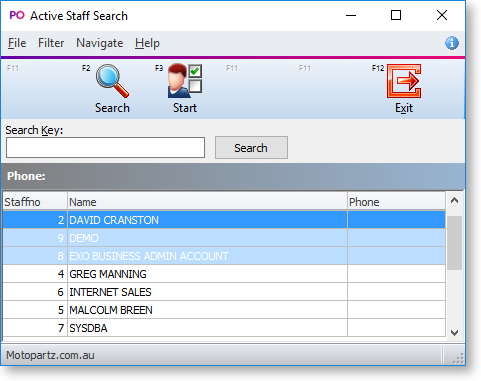
-
Select the salesperson to log in and click Start or press F3. The Staff Password window displays:
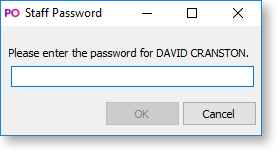
-
Enter your password and press enter or click OK.
The salesperson is now logged in. Additional staff members can log in at this time or you can click Exit to close the window.
Logging in with Barcodes
Barcode entry can be used to log in, if staff have barcodes attached to a keyboard barcode reader. Magnetic stripe cards are also accommodated by this feature
To log in by barcode or magnetic card, scan the barcode or swipe the card. POS searches for the login name to locate the staff member and automatically complete the password entry process. The name is now added to the Logged on Staff list.
Note: Barcodes are typically a code128 barcode to support mixed case passwords. The format of the barcode or magnetic card track should be Login|Password or Login/Password.
This is a placeholder for topic contents.
This is a placeholder for topic contents.
This is a placeholder for topic contents.
