Setting Up Direct Debits
Setting Up Debtors
For each Debtor account from which to deduct funds via Direct Debit:
-
Go to the Details 2 tab of the Debtor Account Details window.
-
Change the Default Payment Type to D/DEBIT.
-
Enter the Debtor's Bank Account Number and Bank Account Name. The Bank Account Name is the name the customer has that bank account under. This goes into the bank file.
-
Choose an Advice Notification type: Fax, Email and/or Print. You must choose an advice notification type even if you are not going to print or distribute the advice.
General Setup
Select General Setup from the Setup menu in the Direct Debits window.
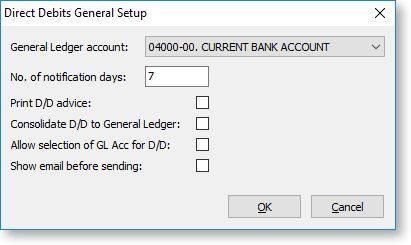
You can configure these options:
|
Field |
Description |
|
General Ledger Account |
Select the default General Ledger bank account for the Direct Debits to post into. |
|
No. of notification days |
Enter the number of days of notification required. |
|
Print D/D advice |
Select this option to print Direct Debit advice. |
|
Consolidate D/D to General Ledger |
Select this option to consolidate Direct Debits to the General Ledger. This enables the Consolidate button on the Batches tab of the Direct Debits window. |
|
Allow selection of GL Acc for D/D |
Select this option to allow the selection of the General Ledger bank account for each Direct Debit run. If this option is not selected, Exo Business uses the default account specified by the General Ledger Account. |
|
Show email before sending |
Select this option to show advice emails before sending them, if email has been set as an advice type. |
Direct Debit Password
You must enter a password to process Direct Debits. To set the password, enter a value for the Password for consolidating and processing direct debits Company-level profile setting in Exo Business Configurator. By default, the password is blank.
Note: The password is case-sensitive.
Bank File Format
Before processing Direct Debits, you must set up bank file formats for Debtors in Exo Business Configurator.
