M-Powered Payments
The MYOB M-Powered Payments service enables you pay your suppliers electronically and send them remittance advice in one process.
To use M-Powered Payments:
-
Set up Exo Business to use M-Powered services.
-
Make purchases and receive invoices from Creditors.
-
Enter and authorise payments in Exo Business, then send them to the M-Powered Payments system, which processes the payments.
-
Update Exo Business with the details of the payment, and send remittance advice to Creditors (optional).
Note: The M-Powered Payments service is only available in Australia.
Setting up M-Powered Payments
M-Powered Payments must be set up before the feature can be used in MYOB Exo Business.
Use the latest Exo Business installer to set up program files. If you copy the executables, you can miss copying additional files that are necessary to connect to the M-Powered services database.
Also, the registered company name in the Exo Business Configurator cannot contain characters that Windows does not allow in a filename – for example,. \ / : * ? ," |
The first time an M-Powered Services database is created from Exo Business, it also creates a .box file to hold the M-Powered database. This has a name that matches the Company Name in the Exo Business Configurator under Company > Company Details. If you need to change you company name, contact the MYOB licensing department for new Exo Business registration codes. Also, contact the M-Powered Services team for the new licensing and user login codes
Set up Shared Directory (optional)
If multiple users access the same M-Powered database, specify the location of the database on all workstations that access it by configuring the Directory location for M-Powered Database Computer-level profile setting in Exo Business Configurator.
Activating M-Powered Payments
To activate the M-Powered Payments service, open the M-Powered Service Centre application by selecting the M-Powered Service Centre menu option or clicking the M-Powered icon on the Purchases tab of the main menu:
![]()
Click the Send/Receive button on the Service Centre to contact MYOB M-Powered Services and activate M-Powered Payments.
Set up Banks
One or more bank accounts to use for M-Powered Payments must be set up in the MYOB Exo Business Configuration Assistant:
-
Open the Configuration Assistant and select Administration > Banks > Creditors (M-Powered).
-
Click New. Enter these details:
Field
Description
Bank Number
A unique identification number for the bank.
Bank Name
The bank's name.
BSB Number
The BSB (Bank State Branch) number for the bank and branch at which the company's account is held.
Bank Account Number
The company's bank account number.
Bank Account Name
The name on the company's bank account. This must match the name of the account recorded by the bank.
Company Trading Name
The name by which the company does business. This can be different from the Bank Account Name.
Default
Select this option to make this bank account (M-Powered) the default account for Creditor payments.
-
Click Save.
Set up Creditors
For all Creditor accounts that use M-Powered Payments:
-
Open the Creditor account and select the Details 2 tab.
-
Select M-POWERED as the Default Payment Type property. This enables the Remittance group of properties.
-
Select the Send M-Powered Payments Remittances option to send remittance advice to this the Creditor when payments are made.
-
If you select this option, specify whether to send remittance advice by email or fax.
-
Enter an email address or fax number to send remittance advice to.
-
Recording Payments
Enter payments made using M-Powered Payments in the same way as other Creditor payments. Payments must be authorised and sent to MYOB M-Powered Services.
Single Payments
When entering single payments using the Creditor Payment Entry window, select M-POWERED from the Type field to enable these extra fields:
|
Field |
Description |
|
Bank |
Select one of the bank accounts you set up in the Exo Business Configuration Assistant under Creditors (M-Powered). |
|
Your Statement Text |
Enter text to appear on your bank statement. |
|
Their Statement Text |
Enter text to appear on the Creditor's bank statement. |
Enter all other values and click Save.
Payment Batches
When entering payment batches using the Creditors Payment Processor, select M-POWERED from the Pay by field. The grid populates with all Creditors awaiting payment who are set up to be paid via M-Powered Payments. Select the payments to make.
Click the Process M-Powered button. This window displays:
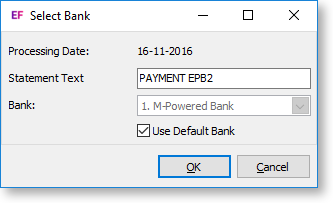
Enter these details:
|
Field |
Description |
|
Statement Text |
Text to appear on your bank statement. |
|
Bank |
Select one of the bank accounts you set up in the Exo Business Configuration Assistant under Creditors (M-Powered). If the Use Default Bank option is selected, the default bank is selected and can't change it. Deselect this option to select a bank. |
Authorising Transactions
Once payments have been entered, you must authorise them and send them to MYOB M-Powered Services using the MYOB M-Powered Service Centre application. Open this application by selecting the M-Powered Service Centre menu option or clicking the M-Powered icon on the Purchases tab.
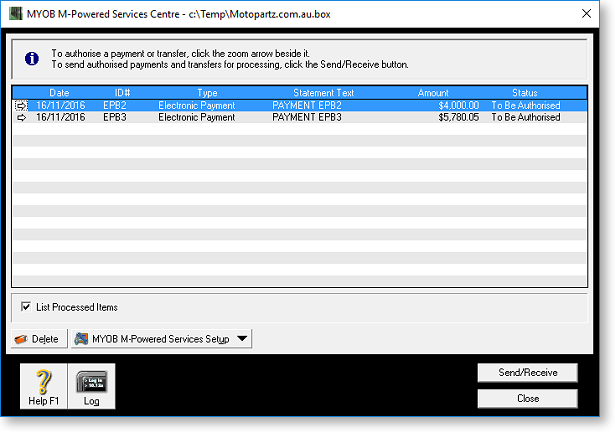
Note: Before authorising transactions, you must set up one or more people who can authorise transactions at MYOB M-Powered Service Setup > MYOB M-Powered Payments.
The window lists all payments awaiting authorisation. To authorise payments and send them to MYOB:
-
Double click on a payment to view the payment's details.
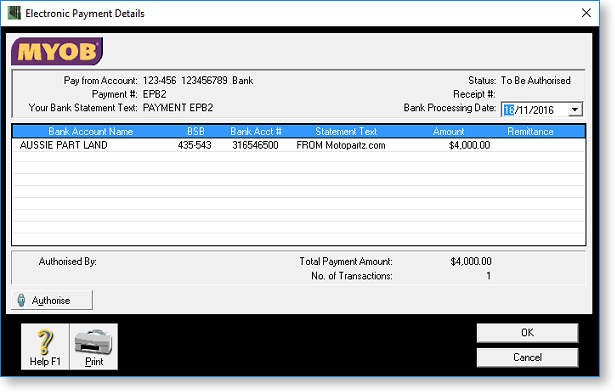
-
Click the Authorise button. This window displays:
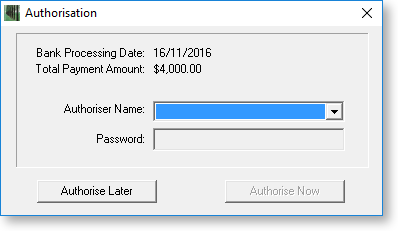
-
Select an authoriser and enter their password, then click Authorise Now to authorise the payment.
-
Repeat this process for all payments to process.
-
Click Send/Receive to send the payments to MYOB M-Powered Services for processing. Payments that are still waiting to be authorised are not sent.
Once payments are sent to MYOB M-Powered Services and processed, Exo Business updates with the details of the payments. Remittance advice is sent to Creditors, as specified by the remittance options selected for each Creditor.
