Entering Timesheet Transactions
The user name is the default job resource name for the timesheet application, if the resource is a staff member. If not, you must specify one. Click the Search button to open the Resource Search window:
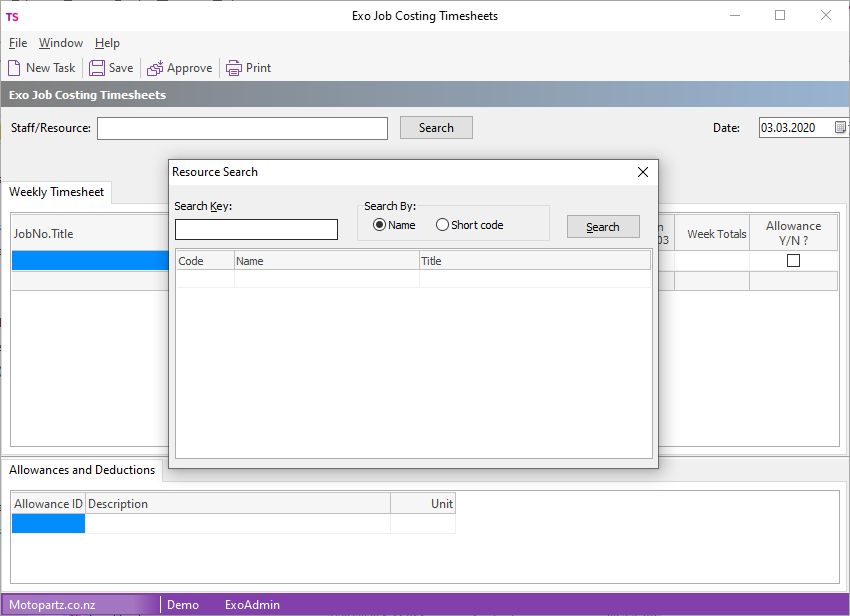
A full current week in view displays by default, with columns showing Monday to Sunday. Week and Day totals display as row and column totals in the summary section.
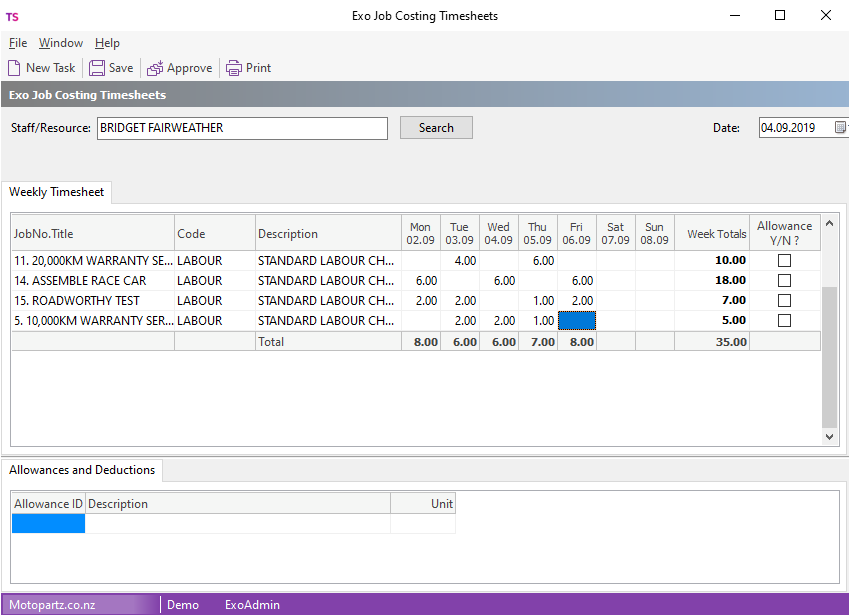
You can select the week for which to enter times from the Date calendar:
The summary section at the bottom of the display grid is separate from the entry grid. You can expand and collapse it to provide more room for entry rows. Day totals are broken down by timesheet rates.
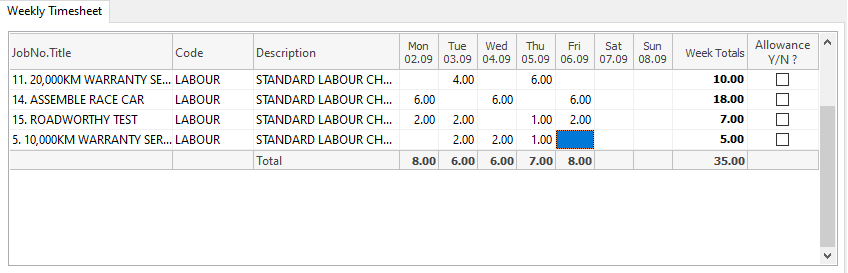
Once you have identified the Staff or Resource, and the week in which you're entering this timesheet, you can enter tasks. Click New Task on the toolbar.
You must assign each task to a job. If the task isn't related to a job, you can set up one or more jobs for recording unproductive time.
You can search for existing jobs using the Jobno assigned by Exo Business, a user assigned Jobcode, or part of the job description.
Note: You cannot create, edit, or drill down to jobs.
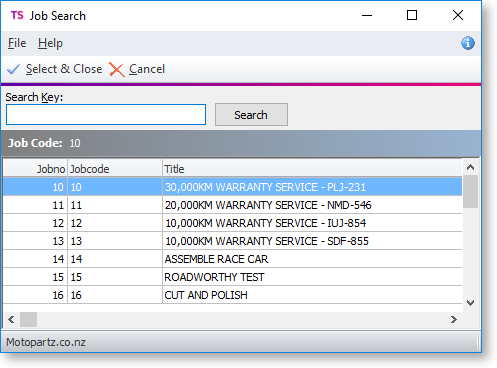
After you select the job, you can select a work code. These are codes from Exo Business inventory or from the price book. The normal pay rate applies to the lines that you enter, but you can apply special pay rates by right clicking on the line and selecting from the Timesheet Rates.
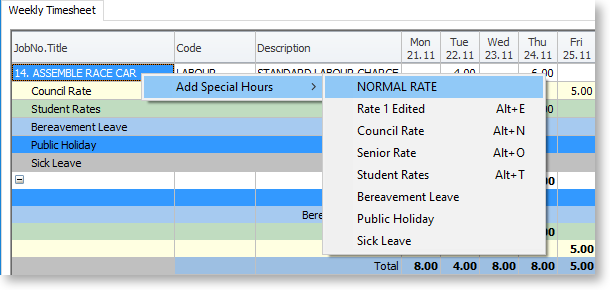
Once you have entered time units into the grid, you can add annotations or narratives by right-clicking on the cell and selecting Add Narrative.
Click the Save button on the toolbar. Timesheets must be approved before they are sent to Exo Job Costing or to Exo Payroll.
