Data Verification
MYOB Exo Business performs tests on the transactions in the database to highlight errors and suggest what may be causing them. After running a Database Update operation, a prompt displays asking you to verify the data:
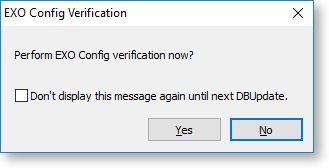
You can also run the Data Verification utility from the Exo Business Configurator under Utilities > Others > Exo Config Verification.
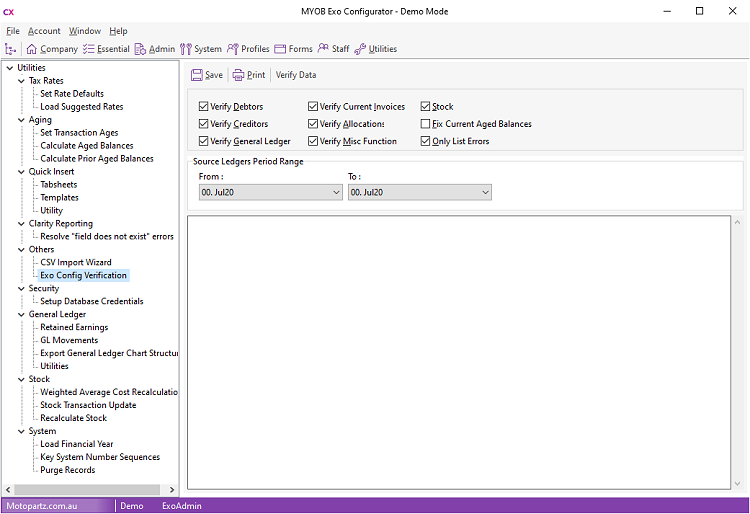
You can select these options:
|
Field |
Description |
|
Verify
Debtors |
These options determine which aspects of Exo Business that the data verification process checks. |
|
Fix Current Aged Balances |
Select this option to automatically correct imbalances in the current aged balances that the data verification process detects. |
|
Only List Errors |
Select this option to only show the results of tests that return error. Tests that pass are not listed. |
|
Source Ledgers Period Range |
Select the range of periods for which to verify data. |
Click OK to run the data verification process. The results of the process display in the lower section. Click Save to save the results to a text file or Print to print them.
Data Verification Menu Item
You can add the Data Verification utility to dropdown menus, so that you can run it from other modules. You can use these parameters:
- D = Verify Debtors
- C = Verify Creditors
- G = Verify General Ledger
- I = Verify Current Invoices
- A = Verify Allocations
- M = Verify Misc Functions
- S = Stock
- L = Only List Errors
- Y = Fix Current Aged Balances
For example, entering DCSL means that only the Verify Debtors, Verify Creditors, Stock, and Only List Errors options are selected when the utility starts.
