Creating Subscription Invoices
You invoice subscriptions in the Subscriptions Billing window.
Select Account > Billing. The Subscriptions Billing window opens:
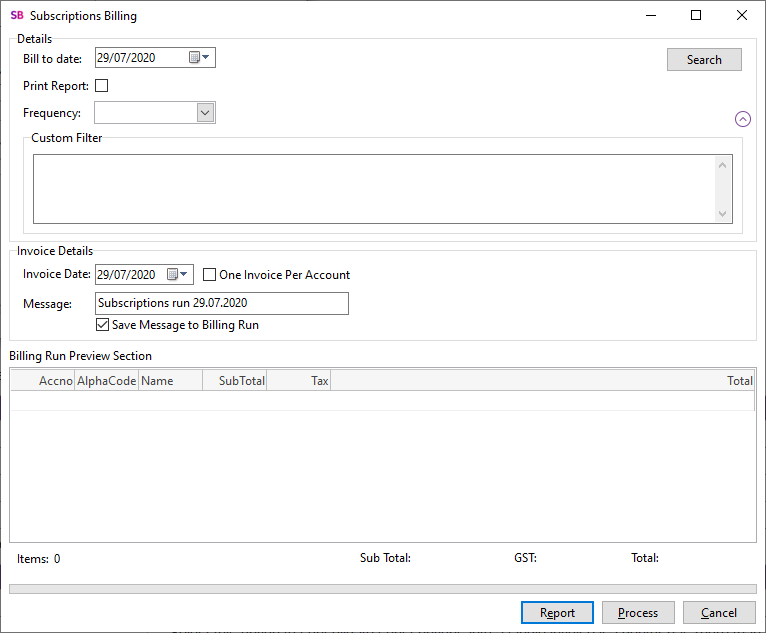
Enter this information in the Details section and click Search to populate the list of subscriptions to invoice:
|
Field |
Description |
|
Bill to date |
Select all subscriptions that are active and have a next bill date earlier than the date selected. |
|
Print Report |
Print a report of invoice after the run is complete |
|
Frequency |
Select Weekly, Monthly, Quarterly, or Yearly |
|
Custom Filter |
Click the |
Enter this information in the Invoice Details section:
|
Field |
Description |
|
Invoice Date |
The date that displays on the invoice. |
|
One Invoice Per Account |
Select this option to consolidate subscriptions into a single invoice if a debtor has more than one subscription in the billing run. |
|
Message |
Enter a message to display on the invoice. |
|
Save Message To Billing Run |
Select this option to save the message for subsequent runs. |
Click Report to display a report on the subscriptions being invoiced.
Click Process to create invoices for all displayed subscriptions.
Once invoices have been processed to the Debtors Ledger, you can batch print them by selecting Debtors Invoice Batch Printing from the Reports menu.
