Receiving a Layby Payment
After you create a layby, you receive incremental payments from the customer on the layby using the Debtor Receipts window.
When the final payment is being made, you must supply the order, and then invoice and allocate it.
To supply a layby.
Transactions > Debtors Receipts > Debtor Receipt
-
Enter the debtor account number in the Account field.
-
Go to the Sales Orders tab.
-
Select the checkbox of the layby the customer is paying off. You can select multiple laybys for this payment.
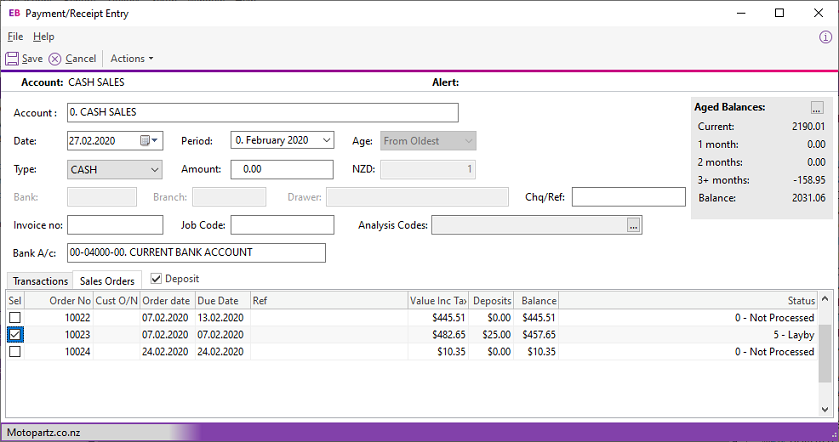
-
Click in the Amount field and press the Spacebar. The amount to pay for the selected lines displays in the Amount field.
-
Enter the payment details and then click Save.
-
Go to the Sales Order window and highlight the sales order in the grid.
-
Select Batch Sales order processing from the Actions menu.
-
In the window that displays, select the options to supply and invoice the sales order.
-
Click the Details button to view the additional options.
Note: The payment details won't appear on the invoice you print, as the payment has not yet been allocated to the invoice. This feature is available in the POS module.
-
Return to Debtors window for the debtor.
-
Highlight the invoice on the Transactions tab and click the Allocate button.
-
Allocate the payments made on the layby to the invoice. The status of the invoice and allocated payments changes to Allocated.
