Setting Cost Methods and Sell Prices
Prices set for stock items vary depending on the outlet – retail, wholesale or trade. If the item is being sold through a website, there may be a different price for it. You can also choose to set special prices for some customers and discounts for certain stock items. Each customer can have a default base price on which discounts operate. You can represent the prices in any currency.
Cost Prices
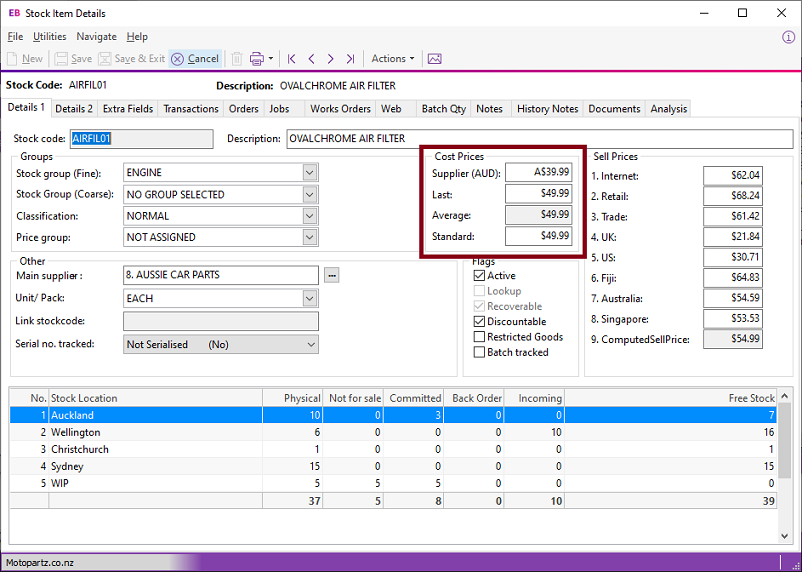
Field definitions
This table explains the fields in this window:
|
Field |
Description |
|
Supplier Cost |
The default supplier published cost price used for purchase orders. This price displays in the main supplier’s currency. |
|
Last |
The current cost price for the stock item inclusive of landing charges. |
|
Average |
The weighted average cost. The cost includes or excludes GST, based on your creditor account setup. Note: Including GST is not recommended. |
|
Standard |
The manually adjusted cost price. This is the standard cost of this stock item. |
Sell Prices
The sell prices that you see in the Sell Prices panel on the Details 1 tab of the Stock Item Details window are set up in Exo Business Configurator > Admin > Stock > Price Names.
Note: See the Pricing and Discounting white paper for more information about Discounts and Special Prices.
