Setting Up Exo Business Analytics
Use the options in the Setup menu to define the Financial Period. A Financial Period is made up of a financial year, which in turn is made up of periods/months (usually 12). Months are made up of days. Days can be workdays or non-workdays and you can apply a weighting to them. This weighting affects the run rates (a run rate is the amount of daily sales achieved to date or required to reach the monthly sales target).
You can select these options from the Setup menu:
Preferences
Exo Business Analytics > Setup > Setup Analytics Info
The options in this window are read-only in Exo Business Analytics. To set the values of these options, use Exo Business Configurator.

Recalculate report on this computer every 15 mins - Enable this option to receive the most up-to-date information every 15 minutes. Only one user should select this option to avoid load on the network. Any other users should click the Refresh button in the Exo Business Analytics window to view the latest information.
Stock Valuation Method - Determines the stock values for the stock on the Stock tab.
KPI - Select whether or not to display these Key Performance Indicators:
-
Annualised Stockturn, displayed on the Stock tab.
-
Average Invoice Age, displayed on the b tab.
-
Sales GP percentages, displayed on the Sales and Orders tab. If this option is disabled, these values display as N/A.
Exclude Quotes from Sales Orders - Enabling this option removes quotes from the Sales Today numbers and includes them when the quote is converted to a sales order. This only applies if you're using extended sales order statuses.
Use PostTime to Calculate Sales - Enable this option to calculate sales from the transaction table based on when the transaction has been posted as opposed to the transaction date that a user enters.
Sales Years
Exo Business Analytics > Setup > Setup Analytics Years
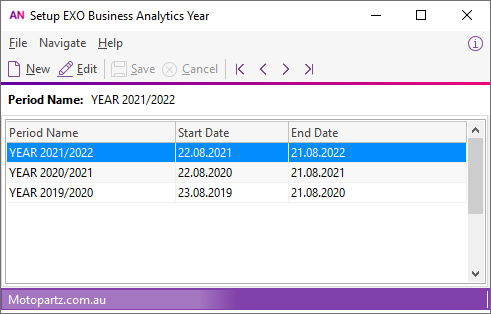
The Sales Year Setup window defines Financial Years. Click the New button or double click on an existing year to edit it.
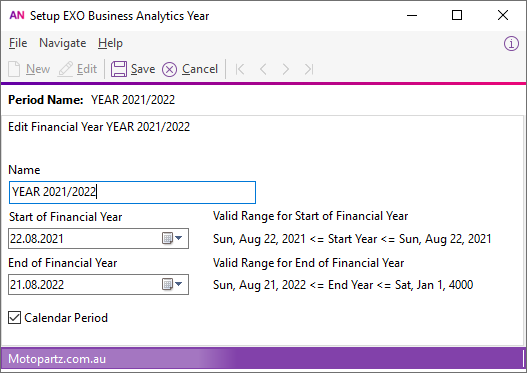
You can change the Name and Start and End dates for the beginning and end of the year.
If the Calendar Period option is selected, then you can set up months for this sales year according to the calendar year. If you don't select this option, you mus set the months.
Months
Exo Business Analytics > Setup > Setup Analytics Months

The Sales Period Setup window defines the period Start and End dates within the selected financial year. These periods cannot overlap one another.
Click the New button or double click on an existing period to edit it. You can change the Period Name and Start and End dates for the year.
Click the Delete button to remove a period. You can only delete a period that has no data.
Budget
Exo Business Analytics > Setup > Setup Analytics Budgets
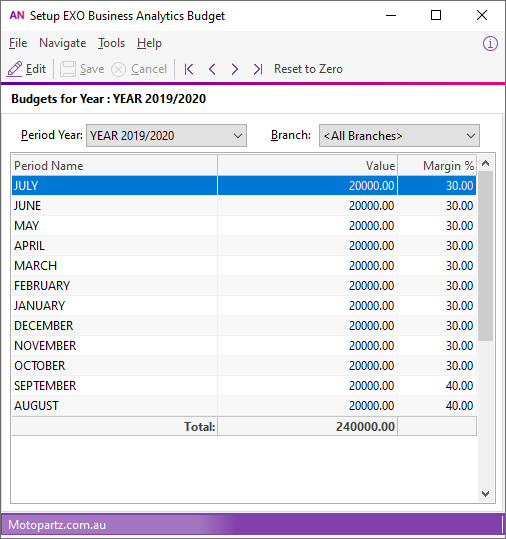
Use the Budget Setup window to create the budgets and margins for each period. The total of these periods represents the budget for that financial year. You can set budgets and margins for each branch, or for all branches at once.
Double click on a period to edit the Value and Margin for that period.
Day Plan
Exo Business Analytics > Setup > Setup Analytics Day Plan
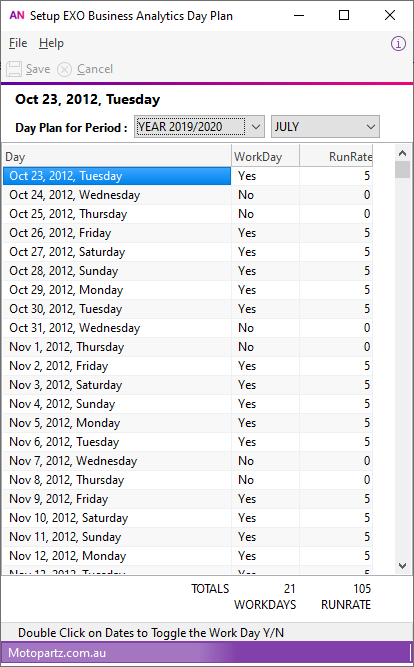
The Period Day Plan Setup window is a day planner that determines workdays, and the weighting to apply to each workday. For example, a retail business can have a heavy weighting to Saturday if a large amount of the week’s total sales are conducted on a Saturday.
Double click on the WorkDay value for a day to set it to Yes or No.
Click on the RunRate value for a day to enter its weighting.
