Dashboard Interfaces
Reports > Dashboards
Dashboards are displays you can customise which show one or more widgets. Widgets are small, self-contained information panes. They are summary reports, making the Dashboard an at-a-glance overview of MYOB Exo Business. You can add other functions as widgets, including external applications.
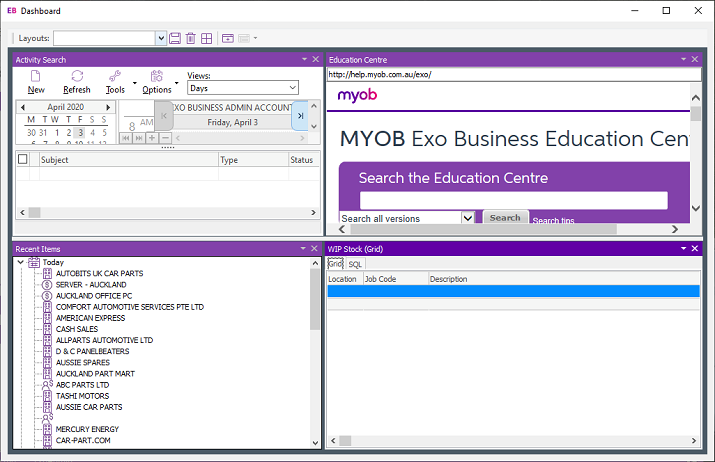
The default Business Flow Menus of several Exo Business modules are composed of Dashboard interfaces. You can customise them and they can display current system data on the main menu.
You can print or export data on Dashboard reports using the options on each widget's toolbar.
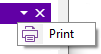
Laying out Dashboards
To add a widget to the Dashboard, click the Add
Widgets button (  ). The My Widgets List window
opens. Select the widgets to appear on the Dashboard:
). The My Widgets List window
opens. Select the widgets to appear on the Dashboard:
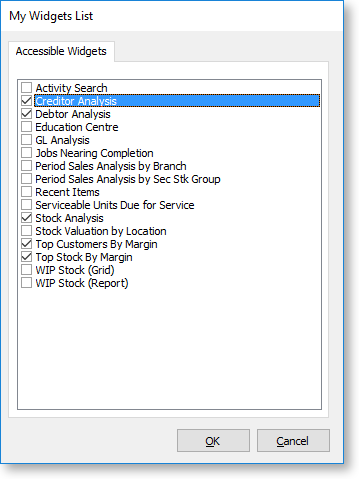
Widgets only appear in this menu if they have been added to the drop
down menu using the Drop
Down Menu Designer. Once widgets have been added on this list, you
can enable or disable them from the Setup
Widgets dropdown menu (  ).
).
To change the layout of the Dashboard:
-
Drag widgets around to re-order them.
-
Click and drag the border of a widget to resize it.
-
Use the Zoom Setting options on a widget's toolbar to make that widget fit to its frame.
-
Click the
 button to reset the layout, organising all widgets into tiles the
same size.
button to reset the layout, organising all widgets into tiles the
same size.
Click Tools > Save Layout to save the layout of the Dashboard.
Note: You can lock Dashboard layouts for each Exo Business module, so that users can't add, remove, or rearrange widgets and the Dashboard toolbar is hidden. To lock a Dashboard layout, enable the Lock dashboards User-level profile for the module.
