GL Batch Transactions
Utilities > General Ledger Utilities > GL Batch Transactions
You can view transactions related to a specific GL Batch if you are looking for the location of a posted transaction.
To view a GL Batch:
-
Open the GL Batch Transaction window.
-
Select the batches to display:
-
Enter one or more numbers into the Batch No and click the Load button. You can specify a single batch number (for example, 50 that lists all batch transactions with the batch number 50) a batch range (for example, 50 – 55 that lists all batch transactions with batch numbers from 50 to 55) or selected batch numbers (for example, 50, 52, 54 which lists all batch transactions with batch numbers 50, 52,and 54).
-
Enter ? in the Batch No field and press Tab or Enter to open a search window, or click the
 button
next to the Batch No field.
Select one or more batches and click Select
& Close.
button
next to the Batch No field.
Select one or more batches and click Select
& Close.
-
-
To group the displayed transactions, select one or more properties from the Grouping dropdown, then select the Group Transactions option.
-
The batch details display:
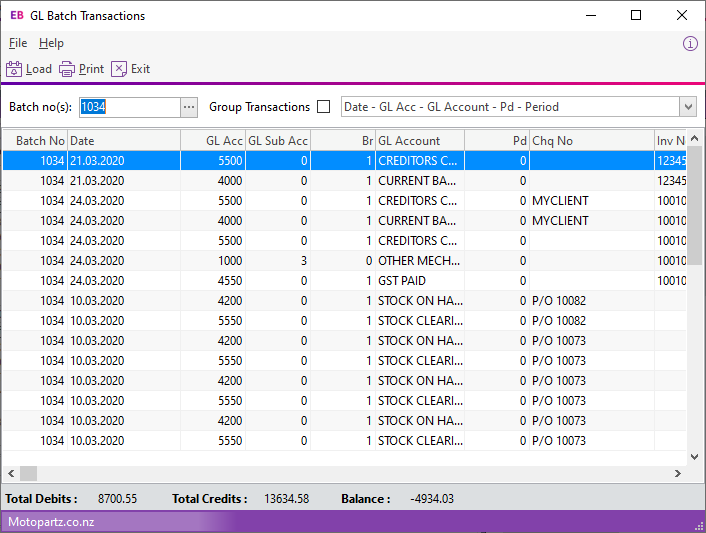
Field Descriptions
Item
Description
Batch No
The batch number of the listed batch.
Date
The date the last transaction in the batch was posted.
GL Code
The GL code related to this batch.
GL Account
The name of the GL account related to this batch.
Pd
The period number of the transaction.
Chq No
The cheque number of the transaction, where applicable.
Inv No
The invoice number of the transaction, where applicable.
Details
The description of the GL account related to this batch.
Amount
The Foreign Currency debit amount.
This is available only if the batch contains foreign currency transactions.
FC Credit
Foreign currency credit amount. This is only available if the batch contains foreign currency transactions.
Initials
The person who posted the transaction.
Source
The GL Sources that this batch is recorded in.
Click Print to print the batch report.
