Manual Cheque Process
Use the manual check process to pay by cheque when the payment does not relate to outstanding creditor invoices. For example, a payment is being made to refund a debtor, or a payment is being made where the creditors invoice either doesn’t exist or has not been entered into creditors.
To enter a cheque:
-
Select Transactions > Manual Cheque. The Manual Cheque entry window displays:
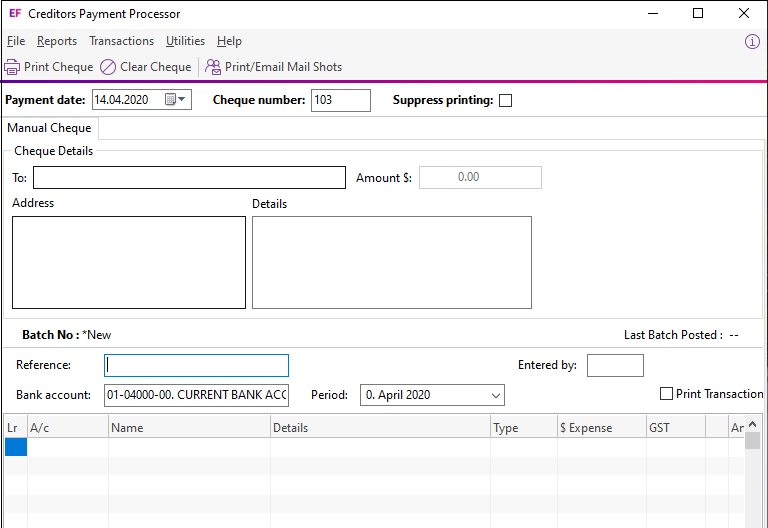
-
Enter the details of the cheque:
Field
Description
To
The name of the person or organisation to which to make out the cheque.
Amount$
The total amount of the cheque. This field is calculated from the integrated cashbook amounts and you cannot change it in this field.
Address
The recipient's address.
Details
Additional details about the payment.
-
In the bottom grid, enter the analysis code for the payment.
You can change the code in the Ledger Lr column:
- D - Debtors Ledger
- C - Creditors Ledger (for payments in advance of an invoice)
- eX - Expense
-
Enter details to appear on the transaction narrative.
-
Enter the amount and tax code or amount of tax.
-
Click the Print Cheque button on the toolbar to print the Remittance/Cheque form.
-
Click Yes on the prompt that displays.
-
Exo Business prompts you to confirmation that the cheque printed successfully. Click Yes to perform the accounting updates. Exo Business will provide the GL batch number.
-
Click the Clear Cheque button to clear any information on this screen.
