Bank Reconciliation Details Window
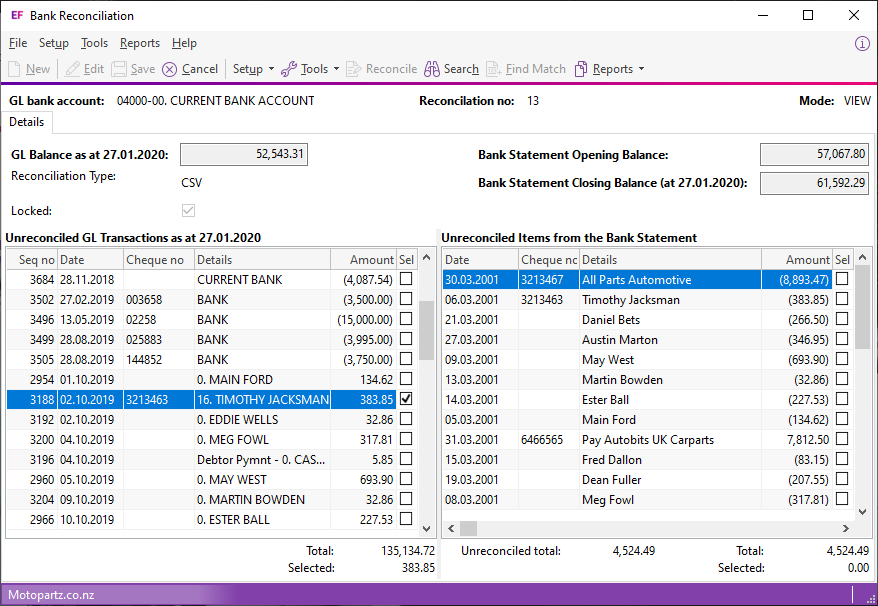
Definitions
|
Name |
Description |
|
Mode |
For a new reconciliation, the mode is NEW. Other modes are VIEW and EDIT. |
|
GL balance as at dd.mm.yyyy |
The GL balance as at the date specified. This doesn't need to be the current GL balance. MYOB Exo Business adds up all GL transactions for the specified bank account, up to and including the date in this field. |
|
Reconciliation Type |
This is a read-only field that displays the type of reconciliation: Manual, CSV, or Bankfeed. |
|
Locked |
While it is unlocked, you can edit the reconciliation. You can lock a bank reconciliation when it is complete. |
|
Bank Statement Opening Balance |
The bank statement's opening balance is set to the closing balance from the previous reconciliation. |
|
Bank Statement Closing Balance |
The bank statement's closing balance is the bank statement opening balance, plus all transactions that appear on the bank statement. Note: You can edit the opening balance on the first reconciliation of a GL account. For subsequent reconciliations, you can change the opening or closing bank statement balances by selecting Setup > Edit Statement Balances. This option is only enabled if the user profile Allow Bank Reconciliation Opening/Closing Statement Balance Edits is selected. |
|
Unreconciled GL Transactions as at dd.mm.yyyy |
The GL transactions that appear on the left side of the screen are the unreconciled transactions with a transaction date earlier than or equal to the reconciliation date. The sum of unreconciled GL transactions displays at the bottom of this section. |
|
Transactions appearing on the Bank Statement |
The items on the right side of the screen in Manual Mode are the reconciled GL transactions that appear on the Bank Statement. The sum of items appearing on the bank statement displays at the bottom of this section. Double clicking an item on left side of the screen transfers it to the right side of the screen. |
