Creditors Details 1 Tab
Use the Details 1 tab to store the primary information for the Creditor, including contact details, Creditor groups, account type flag, and the like.
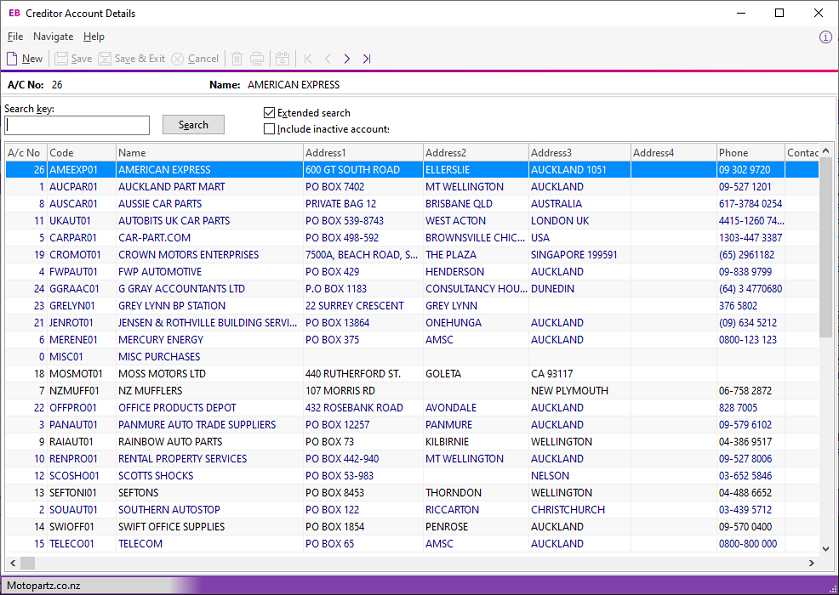
Field Descriptions
|
Field |
Description |
|
Code |
The account's code, which Exo Business assigns. This code controls the sorting of reports but also enables you to search for a creditor. You can change the code. |
|
Name |
The name of the creditor as it displays on statements and invoices. |
|
Company Contact Details |
|
|
Postal Address |
The creditor’s postal address. If the street name is the same, press Tab on the last address line to copy the address into the Delivery Address fields. |
|
Post code |
Enter the postal
code. If you don't know it, open the Postcode
Lookup window by clicking the |
|
Delivery Address |
The delivery address. If it differs from the postal address, change it. Click the button next to the delivery address to retrieve the latitude and longitude that match the address entered. An icon on the button displays the status of the match:
|
|
Contact |
The name of the main contact person. |
|
|
The creditor's main email address. |
|
Phone |
The creditor's main phone number. |
|
Fax |
The creditor's main fax number. |
|
Extra Fields |
|
|
Default Code |
This is a user-defined extra field. |
|
Miscellaneous |
|
|
Primary |
The name of a primary account group. |
|
Secondary |
The name of a secondary account group. |
|
Staff |
The name of the staff member who normally deals with this creditor. |
|
Credit Terms |
Select Cash Only or the method for due payment to the creditor from the list. |
|
Currency |
The currency for transactions with this customer. You cannot change the currency of a Creditor account once the account has transactions posted to it. |
|
Flags |
|
|
Active |
Select this option to view the creditor's account details. This option is selected by default. If it is not selected, the account becomes inactive. |
|
Open Item |
Select this option to check whether to not to display all outstanding items on statements rather than only a Balance Brought Forward statement. This is a default setting if you selected the New Accounts Defaults to Open Item in MYOB Exo Business Configurator > Profiles. You must select this option if the account is a foreign currency account, or if you are calculating GST on payments. Don't select this option if this is a Balance Brought Forward account. |
|
Stop Credit |
If selected, you can't post invoices to this account. |
|
Private Account |
If selected, this account becomes a private account. |
|
Actions Menu |
|
|
Note: These item are only available once the initial values have been entered and saved in this tab. |
|
|
Send to Head Office |
Send the transactions to the head office account. |
|
Edit Balance |
Edit aged balances. |
|
Branches |
On a head office account, selecting this option displays all branches. On a branch account, selecting this option opens the head office account. |

 - Exo Business
hasn't attempted to retrieve details yet.
- Exo Business
hasn't attempted to retrieve details yet. - details successfully retrieved.
Click the button again opens your default web browser, showing
the location on a map.
- details successfully retrieved.
Click the button again opens your default web browser, showing
the location on a map.  - an error occurred when attempting
to retrieve details. Hovering the mouse pointer over the button
displays a popup message indicating why the attempt failed.
- an error occurred when attempting
to retrieve details. Hovering the mouse pointer over the button
displays a popup message indicating why the attempt failed.