Installing Serviceable Units
The Serviceable Units feature is not installed by default. You need a licence code to enable it.
To install the licence:
-
Open Exo Business Configurator.
-
Click the Add button in the Company > Registration section.
-
Select Exo Serviceable Units from the Module list and enter your licence details.
-
Click Save.
-
Add the additional tables and fields to your database by clicking the Launch Update button. The Database Update window shows Exo Serviceable Units in the top grid.
-
Click the Update button to complete the task.
Configuring Serviceable Units
After you install Serviceable Units, the Business Admin section of Exo Business Configurator includes the Serviceable Units node.
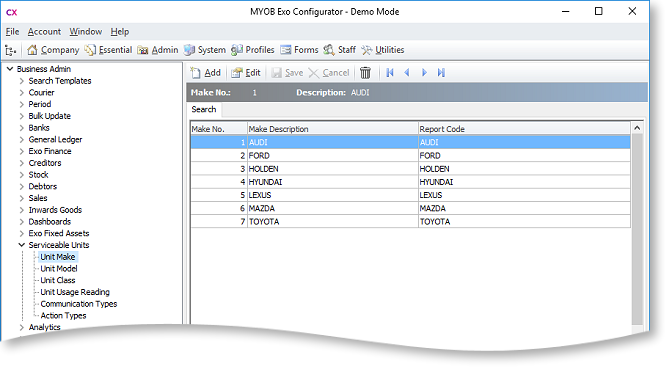
Use the sub-nodes to set up codes and descriptions for properties for a serviceable unit, including:
- Unit Make
- Unit Model (subsets of Unit Make)
- Unit Class
- Unit Usage Reading
Tip: You can create Makes, Models, and Classes from the Serviceable Units window if the Allow creation of new Make, Model and Class User-level profile setting is enabled. You can also add the Make, Model and Class setup screens as menu items in Job Costing or in Exo Business.
You can also assign one or more warranties to Serviceable Units. Set up warranties in Exo Business Configurator under Business Admin > Stock > Warranty.
You can also add Serviceable Units to menus in Job Costing using the menu editor in Exo Business Configurator under Staff > Menus > Dropdown Menu.
