Creating and Purchasing Products
Click the Purchases tab. This screen displays:
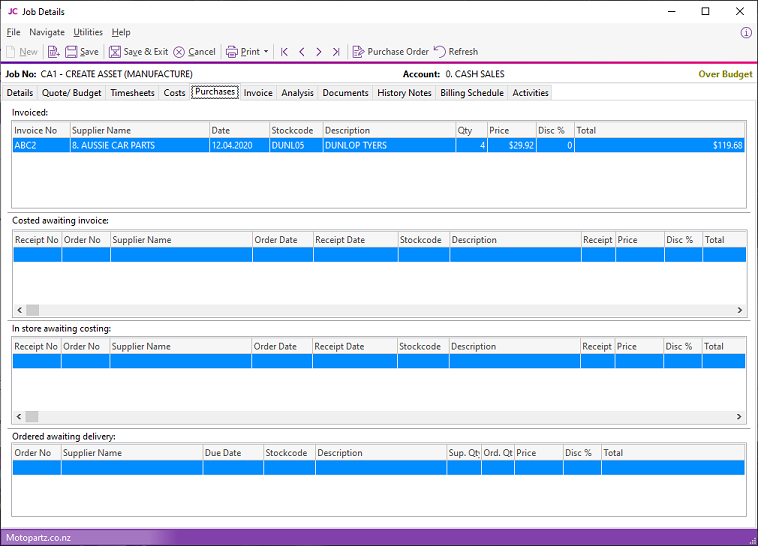
Use this tab for job-specific purchases. To make a general purchase for the business, select Transactions > Purchase Orders Screen.
The Purchase Order tab is split into four sections. The life cycle of a purchase order runs bottom to top.
|
Section |
Description |
|
Invoiced |
Goods that have been invoiced by the supplier (final costs). |
|
Costed awaiting invoice |
The goods are in stock but the suppliers invoice is outstanding. Purchase costs may have been estimated. |
|
In store waiting costing |
Inwards goods receipts that have not yet been costed. At this stage, no stock transactions have been written for the receipt. The goods do not show as being in stock. |
|
Ordered awaiting delivery |
These are outstanding purchase orders. |
Right click in each section to:
- View the Purchase Order's history
- Receipt a purchase order by creating an Inwards Goods Receipt.
- Cost a previous receipt and move goods into store.
Double-clicking a line in all but the top grid drills down to the purchase order screen for that line.
Double-clicking a line in the top grid displays the invoice.
Click Save to save the data, or Cancel to lose all entries that you've made.
