Creating a Duplicate Job
You can duplicate a job. If there are sub-jobs attached to the job that you're duplicating, a prompt displays to confirm whether to include the sub-job(s). You can include all or some the sub jobs.
To create a duplicate job:
-
Select File > New Duplicate Job in the Job Management menu. This window displays:
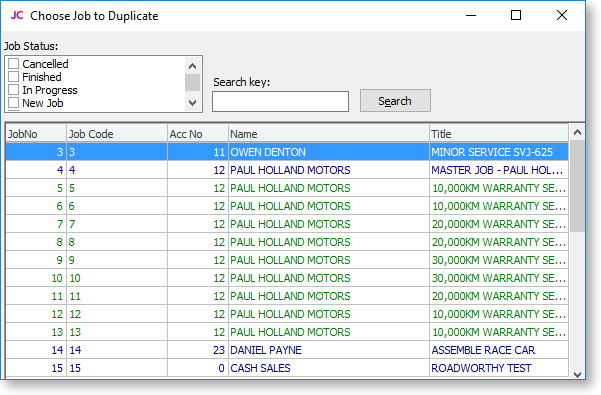
-
Double click a job. This window displays:
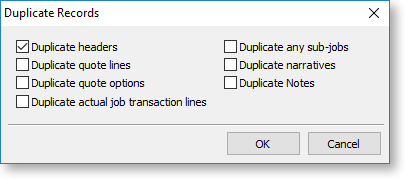
-
Select the features of the job to duplicate and click OK.
If you selected the Duplicate any sub-jobs option, a window displays after you save the duplicate. In that window:
-
Select a sub job to add to the duplicate job.
-
Click Add or double-click the job to add.
-
Save the sub job after editing it.
-
Add other sub jobs.
-
Close the window.
Note: Subs jobs do not appear on the master job screen until you save the master job.
