Creating Projects
You can organise jobs under projects for display on the Job Overview tab of the Job Management screen. Projects are containers for related jobs. They don't hold information about a job.
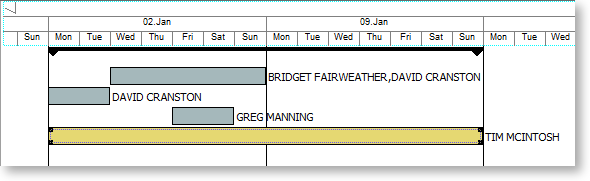
Projects can contain a hierarchy of master jobs with sub jobs. One project cannot contain another project.
Note: You cannot assign a sub job directly to a project. Sub jobs are assigned to a project when their master job is assigned to the project.
To create a project:
-
On the Job Overview tab, right-click on a job and select Add to Project. The Choose a Project window displays:
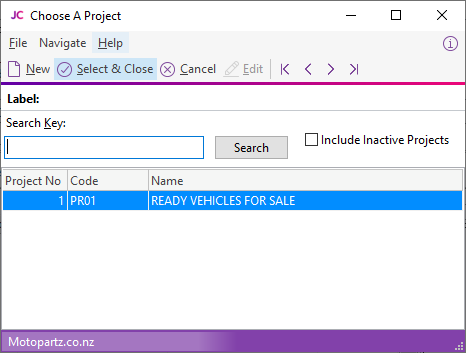
-
Click New. The Project Details window displays:
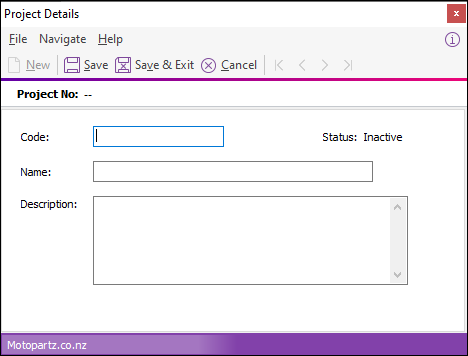
-
Enter a name, code, and description for the project.
-
Click Save & Exit.
Note: The Status property displays Active if the project has and jobs assigned to it and Inactive if it has none.
-
The project appears in the Choose a Project window. Select it and click Select and Close.
The selected job is assigned to the project. You can assign more jobs to the project by selecting Add to Project from the right-click menu, then choosing the project from the Choose a Project window.
Tip: To assign jobs to projects when you create them, select a project on the Job Overview tab, then click the New button.
To remove a job from a project, right-click on the job and select Remove from Project.
To edit a project's name, code and/or description, right-click on it and select Edit Project.
