Locating an Asset
To find and edit asset records, use the Asset Search widget on the Assets tab of the main business flow menu:
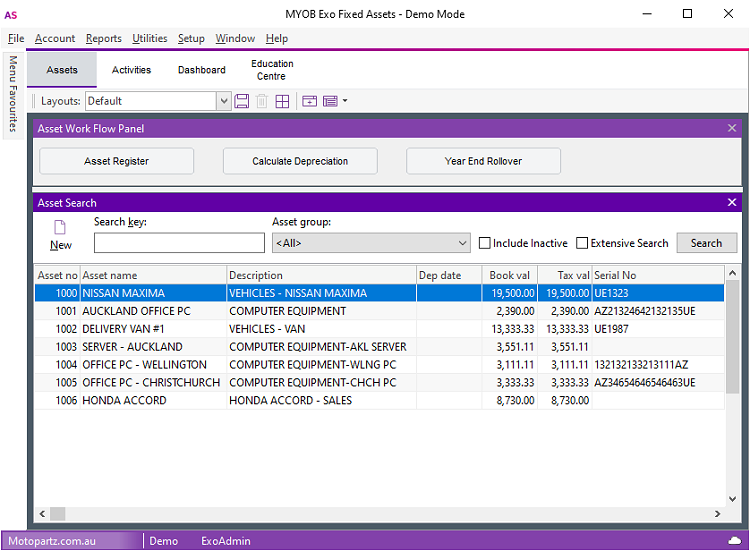
You can also open the Asset Search grid in a new window by selecting Asset Register from the Account menu, or by clicking the Asset Register button on the Assets tab of the business flow menu. This opens two windows:
- The main Fixed Assets window
- The General Ledger Assets window
Fixed Assets
Use the Search tab in the Fixed Assets window to find an asset:
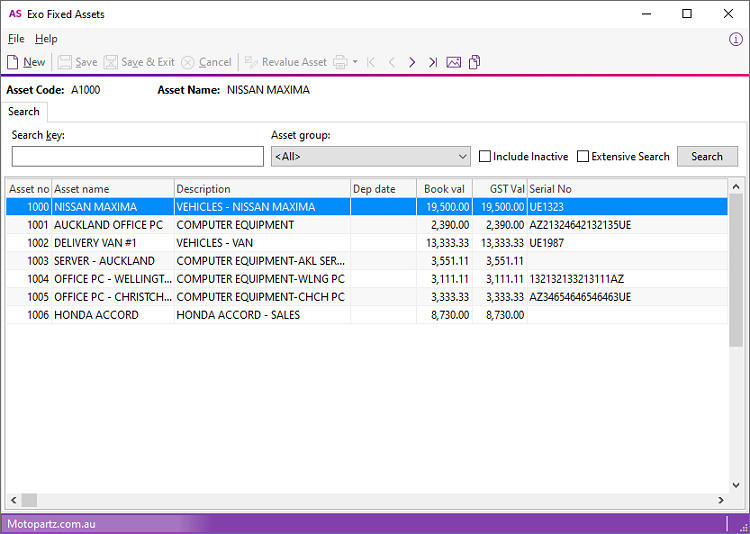
Click the Search button to list all assets.
Or you can filter the list of assets by entering part of an asset's name or number, and/or by selecting an Asset Group before clicking Search.
By default, the search only returns active assets. To view assets that have been sold, select the Include Sold Assets option before searching.
Fixed Assets searches on an asset's name and description. Select the Extensive Search option to also search on the asset's serial number.
Double clicking on an asset in the list displays the asset's details.
General Ledger Assets
The General Ledger Assets window prompts you to add newly-acquired assets that are on the General Ledger but not yet in Fixed Assets:
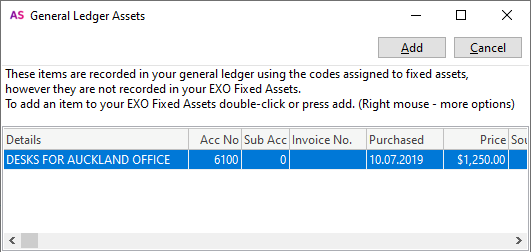
Some of the items listed as a General Ledger asset may either be part of an existing asset or may need to be split and recorded as multiple assets in Fixed Assets. You can delete items from this list by right-clicking the asset and selecting Do not tell me about this asset again. If you click this option, the item is deleted from the list; however, to see the updated list, you need to close Fixed Assets and restart it.
