Setting Up a Bank Feeds Reconciliation
Note: This procedure assumes that the Bank Feeds module has already been run to match transactions.
To create a Bank Feeds reconciliation:
-
In the main Bank Reconciliation search/summary window, click New. The New Bank Reconciliation window displays:
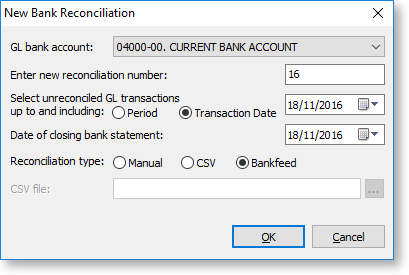
-
Enter this information:
-
GL Bank Account defaults to the Bank Account on GL Controls. The items in dropdown list start from this account.
-
Enter new reconciliation number. The reconciliation number increments from the last number used. You can change it. You cannot set the number to one that has been used previously for this GL bank account. To edit a bank reconciliation, see Editing.
-
Select unreconciled GL transactions up to and including is the reconciliation date. Exo Business works out the GL balance as at this date and only shows unreconciled GL transactions up to this date.
For example, if on the 10th of July a reconciliation for the month of June starts, enter a reconciliation date of 30 June. Exo Business obtains the GL balance as at 30 June, and displays unreconciled transactions with a transaction date less than or equal to 30 June on the left side of the screen.
-
Date of closing bank statement is held for information purposes only. You can identify which statement file was being reconciled.
-
Reconciliation type. Select Bankfeed.
-
-
Click OK.
