Creating a Sales Budget
Sales budgets are budgets allocated for stock items. When creating a Sales Budget, if the Setup Sales Budgets function is not already in one of your menus, add it using the Menu Designer.
You can use formulas to spread a total annual budget amount across each month on a percentage basis. See Set up a sales budget formula.
Creating a Sales Budget for Sales Territory
These steps are the same whether you are creating a sales budget for a sales territory/primary stock group, or for a primary stock group/sales territory.
-
In the Setup Sales Budgets window, select Sales Territory/Primary Stock Group from the Budgets for dropdown menu.
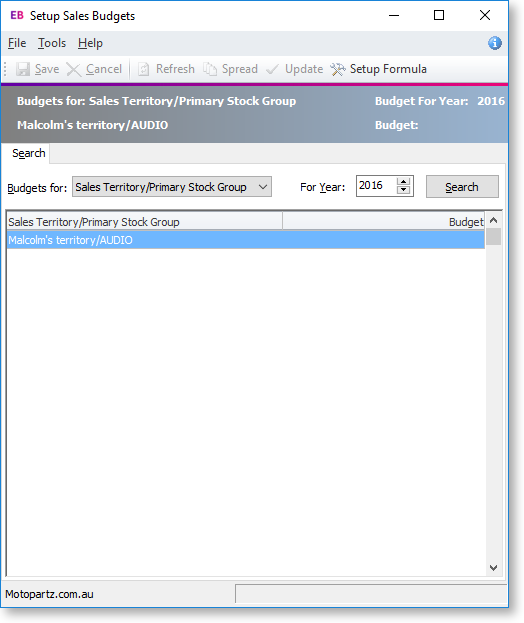
-
Select the year for which to create a budget, and then click Search. A list of sales territory/stock group combinations displays.
-
Double click on the sales territory/stock group combination. The Setup window for a Sales Territory/Primary Stock Group displays.
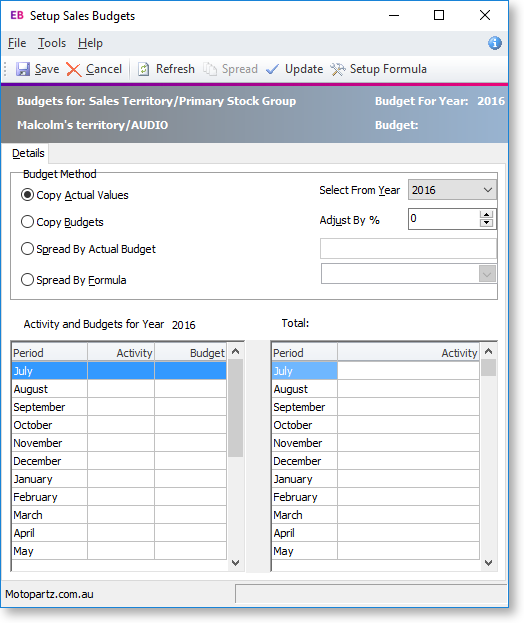
-
Choose a budget method:
Budget method
Description
Action
Copy Actual Values
Copies the actual sales total for the selected sales territory/primary stock group, into the budget column.
Select which year's sales total to copy.
Copy Budgets
Copies an existing Sales Budget, and enables you to adjust it by a percentage.
Enter the adjustment percentage.
Spread by Actual Budget
The total budget amount for the year for the sales territory/ primary stock group, which is split by percentages you enter in each month in this window.
Enter the budget total to which to apply monthly percentages.
Spread by Formula
The total budget amount for the year for the sales territory/ primary stock group, which are spread by your setup formula spread percentages.
Enter the budget total to which to apply your budget formula.
-
Click Update whenever you make changes in the window.
-
Click Save.
