Creating a One-Off Stock Item
You can use the Create one-off stock item option in the Sales Order Entry, Purchase Order Entry, Debtors Invoice, Creditors Invoice, and Stock Transaction windows to create a stock item on-the-fly.
For example, if a customer trades in second hand TV, you can create a one-off stock item from the TVTRADE template stock item on a negative quantity Sales Order, or on a Purchase Order.
Note: Before creating a one-off stock item, you should complete the setup tasks.
To create a one-off stock item:
-
Open the transaction that is to have a one-off stock item created — for example, a Debtor invoice.
-
Right click on the transaction line and select Create one-off stock item. This window opens:
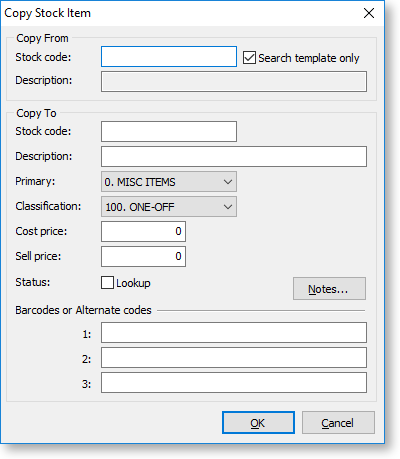
-
Enter a stock item into the Stock code field in the Copy From section, or search for a stock item by typing ? and pressing Enter. Select Include inactive items and click Search.
Selecting the Search template only option restricts the search to stock items with a classification of TEMPLATE.
-
If the Copy From Stock code belongs to a stock group with an Autocode prefix or suffix, then Exo Business inserts a stock code in the Copy To Stock code field. You can change this code.
Note: You can also scan a serial number and use it as the stock code, or part of the stock code, as long as it's unique..
-
Enter other details of the new stock item.
-
Click OK.
Automatically Inactive Stock Items
A one-off stock item becomes inactive after a stock movement and the total stock on hand falls to zero.
To keep the stock item for future transactions, change the Classification of the stock item from ONE-OFF to NORMAL. One-off items remain active for historical reporting and warranty tracking, but are excluded from regular stock line reporting if they are marked as inactive.
