Keying Stock Batch Codes
If the Enable stock batch codes Company-level profile setting is enabled, you can process batch codes in a stock take.
If batch codes are active, the Key Counted Quantities grid displays the Batch Code column.
When summarising batch-tracked items, only a single row per stock item is initially present. The row has a blank batch code. You can enter a total for the item or location without performing a batch breakdown.
If Exo Business quantity does not match the counted quantity, you must enter a batch code to which the variance will be posted. This batch code may be an existing batch code for the item or one that you create.
If you're not summarising batch tracked items, there is a row for each batch code of the item or location. Exo Business expects that a count by individual batch code has been performed and enter or imported. Variations are created per individual batch code where quantities do not match.
The Split Line button is enabled when you're on a row for a batch tracked item. Click this button to split the row into two rows so you can apply different batch numbers to them. This dialog box displays:
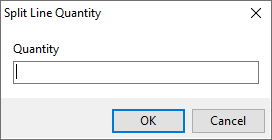
Enter the quantity for the new line. The remainder is left on the original line. The maximum quantity that may be entered is 1 less than on the original line. Enter a new or an existing batch code (different from the original) on the new row.
Tip: You can correct a batch number by splitting a line and entering a new batch code in the new row. Enter the quantity in the new row and make the counted quantity on the old row zero.
Note: If the profile Blank batch code warning is set, batch codes are verified when you save them and when you upload them.
