Creating Merge Letters
You can merge customer details into a Rich Text Format (.RTF) file by creating a template document. The names of template files begin wth TP_ and have the extension .RTF.
To create a merge letter:
-
Open a Debtor or Creditor account and click the Documents tab.
-
Open the Select Clarity Merge Letter window by selecting Create Merge Letter from the Actions menu. Choose a template from the list.
You should already have a form letter prepared with the database fields to insert into the letter. Here's an example:
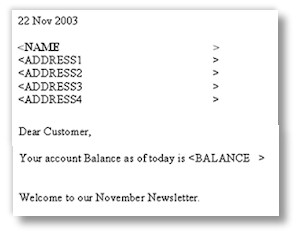
-
Choose the template file and the destination for the output file, then click OK.
-
Exo Business opens the document.
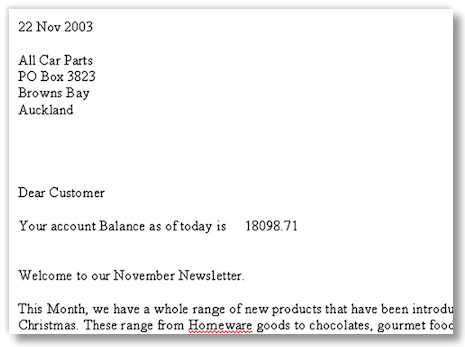
-
When you close the document, you're prompted to add the referencing information to the document before you save it.
