Archiving Data
Use the archiving functions in Sales Orders, Purchase Orders, and Stock Transfer Requests (Distribution Advantage) to remove all unwanted records in the database. Archived records are taken away from the primary database tables and stored in separate archived database tables.
Note: The General Ledger has its own archive function.
Tip: As the archived records are stored in separate archive tables, you can retrieve them by creating a Clarity report using the fields from archive tables and view the archived records from Clarity.
Archiving Sales Orders
Utilities > Sales Order Utilities > Archive Sales Orders
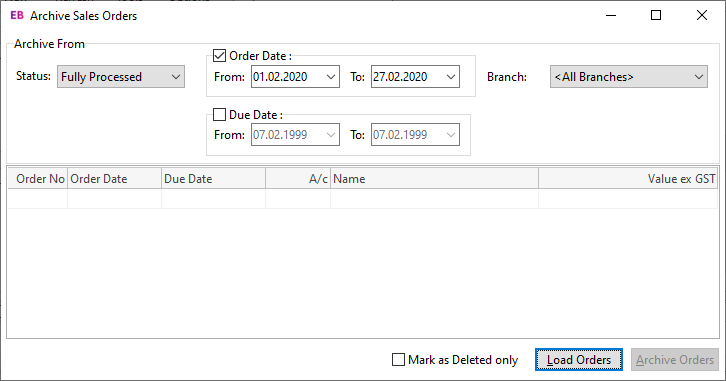
Select options to search by, then click Load Orders to display all Sales Orders that match the search criteria.
Click Archive Orders. You are asked to confirm the operation. Click Yes.
Note: Archived Sales Orders are stored in the SALESORD_HDR_ARCHIVE and SALESORD_LINES_ARCHIVE database tables.
Selecting the Mark as Deleted only option does not archive Sales Orders to a separate table. They are stored in the primary database table (SALESORD_HDR) and are identified by the value 1 coded for the Process Finalisation field. The record is marked as deleted and does not appear in any Exo Business grids.
Archiving Purchase Orders
Utilities > Purchase Order Utilities > Archive Purchase Orders
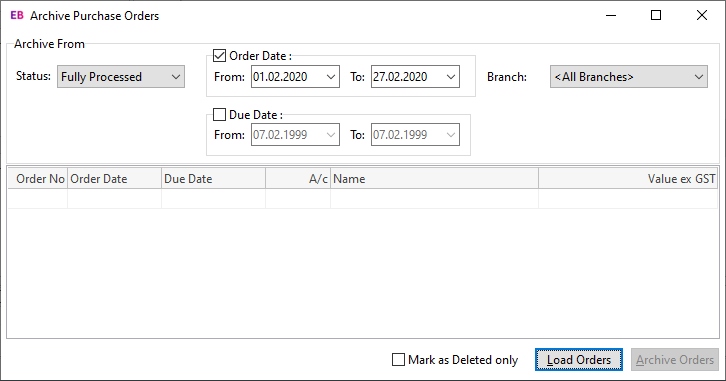
Select options to search by, then click Load Orders to display all Purchase Orders that match the search criteria.
Click Archive Orders to archive all Purchase Orders. You are asked to confirm the operation. Click Yes.
Note: Archived Purchase Orders are stored in the PURCHORD_HDR_ARCHIVE and PURCHORD_LINES_ARCHIVE database tables.
Selecting the Mark as Deleted only option does not archive Purchase Orders to a separate table. They are stored in the primary database table (PURCHORD_HDR) and are identified by the value 1 coded for the Process Finalisation field. The record is marked as deleted and does not appear in any Exo Business grids.
General Ledger Archives
Exo Business Configurator > Utilities > General Ledger > Utilities > Consolidate GL tab
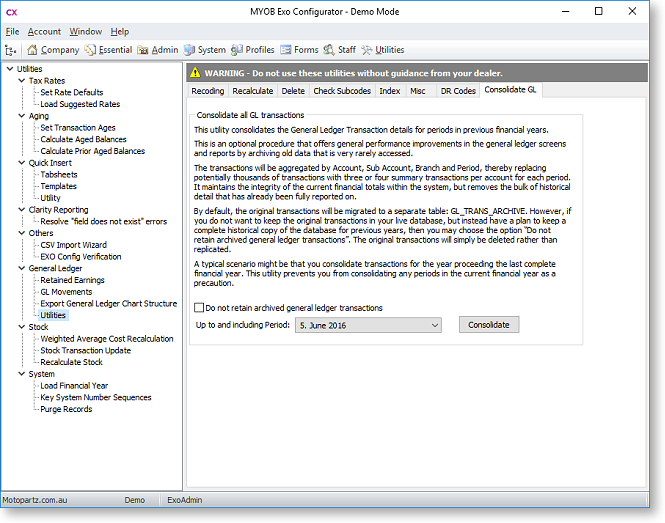
Select the period to consolidate up to, then click the Consolidate button. You are asked to confirm the operation. Click Yes.
The consolidated GL Transactions are stored in table GL_TRANS_ARCHIVE.
Note: The Delete tab on this screen contains a function to delete the records from Exo Business. You cannot retrieve the records after deleting them.
Archiving Stock Transfer Requests (DA)
Exo Business Distribution Advantage > Utilities > Archive Stock Transfer Requests
Stock Transfer Requests are a feature of the MYOB Exo Business Distribution Advantage module.
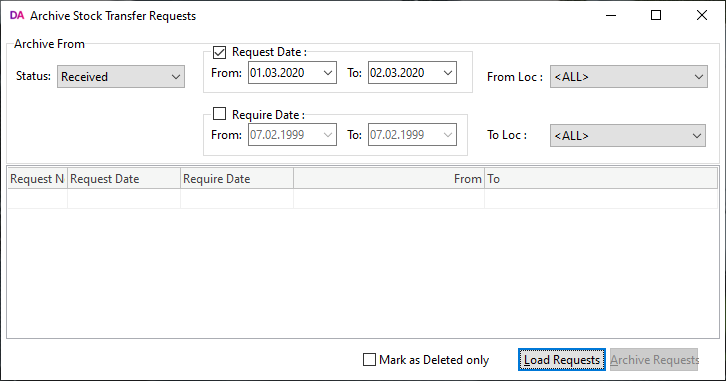
Select options to search by, then click Load Requests to display all Stock Transfer Requests that match the search criteria.
Click Archive Requests to archive all Stock Transfer Requests. You are asked to confirm the operation. Click Yes.
Note: Archived Stock Transfer Requests are stored in the STOCK_REQUESTS_ARCHIVE and STOCK_REQUESTLINES_ARCHIVE database tables.
Selecting the Mark as Deleted only option does not archive Stock Transfer Requests to a separate table. They are stored in the primary database table (STOCK_REQUESTS) and are marked as deleted. They do not appear in any Exo Business grids.
