Setting up the DPS Gateway Server Software
Obtaining a DPS account
If you do not already have an account with DPS you will need to arrange one. This can be done online at the following address:
https://www.paymentexpress.com
Click the Apply Online link and follow the wizard. You will be emailed logon information once your account is established.
Once the user has established an account with DPS, the server software can be downloaded from their web site.
Downloading the DPS Gateway Software
There is both a server and a client portion. DPS actually offer a number of different products therefore the downloads area of your newly created account (previous section) can be confusing.
For your convenience as an MYOB EXO Business user, DPS has provided a login specifically to give access only to the required downloads to operate with the MYOB Exo Business Payment Gateway. This special login is for download only and does not give you access to other areas.
-
Click the Client Logon link on the DPS web site.
-
Logon with Username = download and Password = password12. If password12 doesn’t work, try cookie. If neither works, contact the DPS support through the contact details on their web site. After login, a limited menu is available.
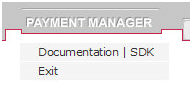
-
Select Documentation | SDK
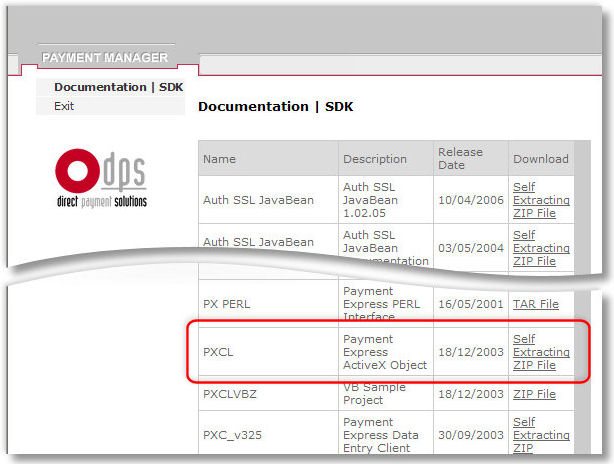
The first entry is the client (will be installed on each station wishing to access the gateway).
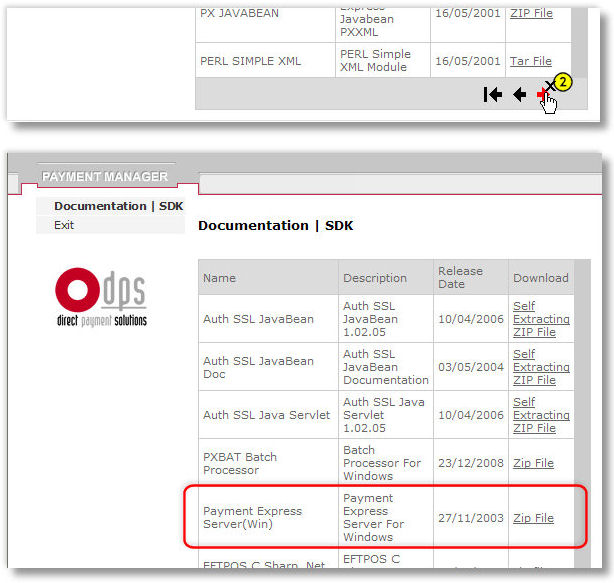
The second item is the server (installed in only one place on your LAN). The server sip file is found on the third page of the downloads, therefore click the next button ![]() twice to find the link. Both downloads need to be performed with their resulting files stored somewhere on your server ready for installation in the next steps.
twice to find the link. Both downloads need to be performed with their resulting files stored somewhere on your server ready for installation in the next steps.
At time of writing the client install download file is called PXCL_27.exe and the sever install download file is called px_185.exe.
It is recommended that the server software be installed first.
