Creating a New Duplicate Job
A duplicate job can be easily created using an existing job as a starting point. If there are sub-jobs attached to the job being duplicated a prompt will appear to confirm whether the sub-job(s) are to be included. It is not necessary to duplicate all sub-jobs – select the sub jobs required to be duplicated.
To create a duplicate job:
-
Select File > New Duplicate Job from the Job Management menu. The following window appears:
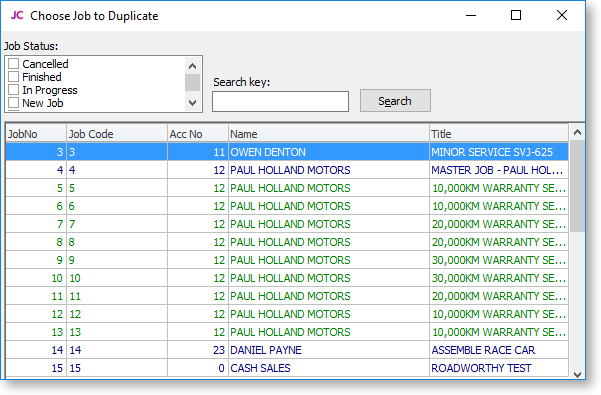
-
Double click the job to be copied. The following window appears to confirm to what extent the jobs details are to be duplicated:
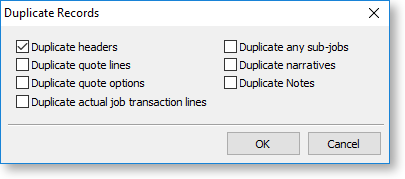
-
Select the features of the job that are to be duplicated and click OK.
The newly created job is given the next appropriate number.
If the Duplicate any sub-jobs option was selected, the following window will appear after the copy of the master job is saved:
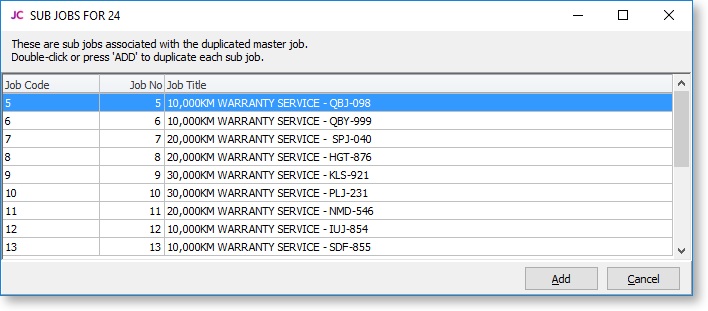
-
Select a sub job to be added to the new job.
-
Click Add or double-click the job to be added.
-
Save the newly created sub job after making necessary alterations.
-
Continue adding until all required sub jobs are added.
-
Close the window.
Note: Subs jobs are not displayed on the master job screen until the master job is saved.
