Adding Messages and Narratives
Adding Messages to Sales Dockets
Sales messages can be used to place one or more lines of customer notation on a sales docket. A stored list of such messages can also be maintained.
To add a sales message, select the product grid of a task window and press CTRL + F6 (or hold down CTRL and click the Msg toolbar button). The Sales Messages window is displayed:
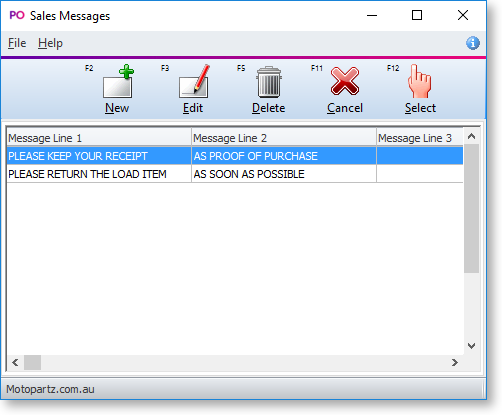
To create a new message in the Sales Message window, click the New button and type in a new message. Click Save to save the message.
To add a message to the sale, select the message from the list of displayed messages using the arrow keys and press ENTER to select the message. The message is displayed in the description column of the Sales docket.
Note: Messages are an older technology that predates the Header and Line Narratives functionality. It is recommended that narratives are used in preference to sales messages.
Adding Narratives to Sales and Sales Lines
You can add a narrative (or note) to a sale, or to a specific line in a sale, to allow comments to be stored with the record. You can also print out notes on forms.
To add a narrative to a sale:
-
In the product grid of the Sales window, click the H Notes button or press F5.
-
The Edit Narrative window is displayed:
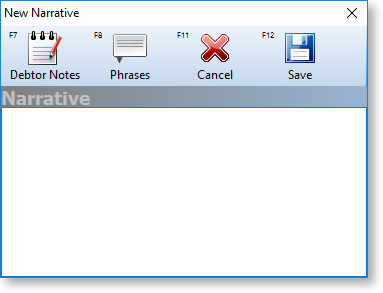
-
Enter the narrative. Clicking the Debtor Notes button or pressing F7 copies the text from the Notes tab of the account for this sale into the header narrative.
-
Press Save or click F12.
An icon ( ![]() ) in the message
line indicate that a header narrative exists. To retrieve or edit this
narrative:
) in the message
line indicate that a header narrative exists. To retrieve or edit this
narrative:
- Click on this icon.
- Use the H Notes button/F5 again.
To add a narrative to a sales line:
-
In the product grid of the Sales window, click the L Notes button or press F6.
-
The Edit Narrative window is displayed:
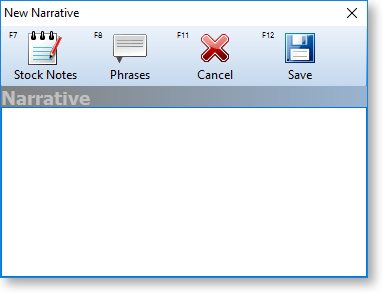
-
Enter the narrative. Clicking the Stock Notes button or pressing F7 copies the text from the Notes tab of the stock item into the header narrative.
-
Press Save or click F12.
An icon ( ![]() ) in the first
column of the sales line indicate that a line narrative exists. To retrieve
or edit this narrative:
) in the first
column of the sales line indicate that a line narrative exists. To retrieve
or edit this narrative:
- Click on this icon.
- Use the L Notes button/F6 again.
Using Common Phrases in Narratives
Clicking Phrases or pressing F8 in an Edit Narrative window opens the Common Phrases window:
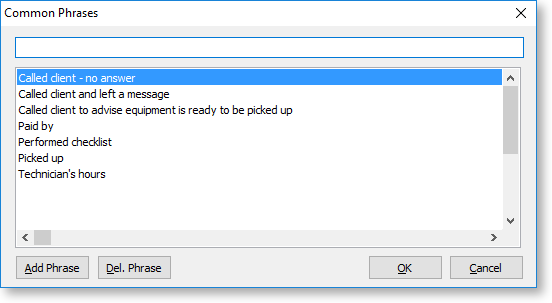
You can use this window to maintain or select from a global list of phrases commonly used in narratives. Select a phrase and click OK to insert it into the narrative.
To create a new phrase, type it in the top edit box and click Add Phrase.
To delete a common phrase, highlight it and click Del. Phrase.
This is a placeholder for topic contents.
This is a placeholder for topic contents.
This is a placeholder for topic contents.
