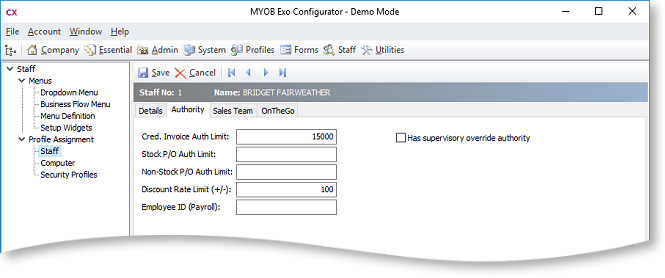Setting Up Exo Job Costing Timesheets
The Exo Job Costing Timesheets module must be added in Exo Business Config at Company > Registration.
Once the module has been added, you must set up timesheet rates and allowances, and map Exo Business Staff to Exo Employer Services employees.
Setting up Timesheet Rates
A variety of timesheet rates can be defined. Each can be assigned a background colour of your choice. In Exo Business Config, add the Timesheet Rates menu option to the Exo Job Costing Timesheets menu. Selecting this option opens the Setup Timesheet Rates window:
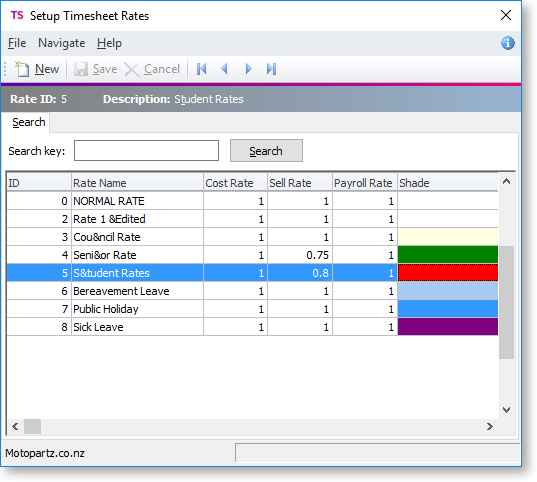
Click New to set up a new rate:
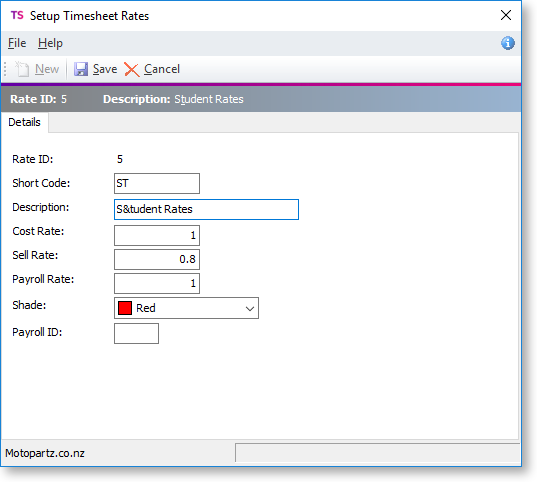
|
Field |
Description |
|
Rate ID |
A unique key, defined automatically by Exo Business. It is used as the primary link to a task transaction. |
|
Short code |
Provided for reporting and may be used for mapping different timesheet rates to your payroll application. |
|
Description |
This is a meaningful description of the rate type. Shortcut keys can be defined by placing an ‘&’ symbol immediately before the letter within the rate name. E.g. Cou&ncil Rate defines the keys ALT and N as a shortcut. |
|
Cost rate |
This is a factor by which the cost of transactions entered with this rate type will be multiplied when posting to a job. |
|
Sell rate |
This is a factor by which the charge-out rate of transactions entered with this rate type will be multiplied when posting to a job. |
|
Payroll rate |
This is a factor by which the pay rate of transactions exported via a timecard data file to your payroll base rate may be multiplied, for example, where an employee is to be paid time-and-a-half or double time. |
|
Shade |
Select the background colour for this rate when it appears on timesheets. |
|
Payroll ID |
This is the ID code in your payroll system that relates to this rate, to be used when exporting data to the payroll system. |
Setting up Allowances
Allowance types may be predefined. These are generally extra-ordinary allowances and deductions, in addition to the standard Allowances and deductions (such as student loan etc.) handled by your payroll system.
Allowances and deductions are not posted as direct costs to Jobs. They are simply a record for use in your payroll system or for reporting and processing of manual re-imbursement.
In Exo Business Config, add the Allowance Types menu option to the Exo Job Costing Timesheets menu. Selecting this option opens the Setup Allowance Types window:

Click New to set up a new allowance type:
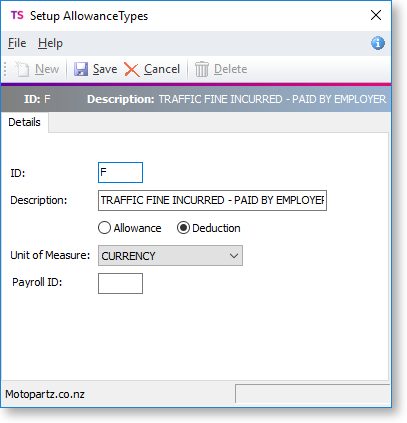
|
Field |
Description |
|
ID |
A unique shortcut key defined by the user. |
|
Description |
A meaningful phrase describing the allowance or deduction. |
|
Allowance |
Deduction Specifies the value sign used for this type. |
|
Unit of Measure |
Specify an appropriate unit of measure, e.g. KMs , Currency etc. |
|
Payroll ID |
Used for mapping Allowances and Deductions with those defined in your payroll via your timecard data file. |
Mapping Staff to Exo Employer Services Employees
Before you can generate a time card data file for import into your payroll system, you will need to define a unique Employee ID for each staff member in the Staff section of Exo Business Config: