Bank Reconciliation Details Window
The main details window is laid out as follows:
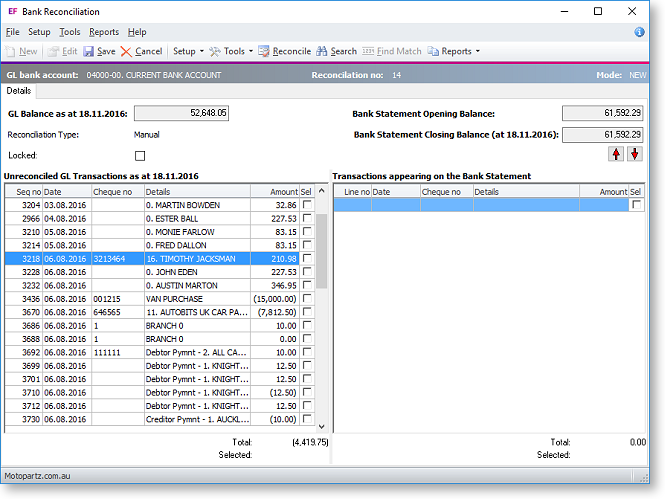
Definitions
|
Name |
Description |
|
Mode |
For a new reconciliation the mode is NEW. Other modes are VIEW and EDIT. |
|
GL balance as at dd.mm.yyyy |
The GL balance as at the date specified – not necessarily the current GL balance. MYOB Exo Business will add up all GL transactions for the specified bank account, up to and including the date specified |
|
Reconciliation Type |
This read-only property displays the type of reconciliation: Manual, CSV or Bankfeed. |
|
Locked |
While it is unlocked, the user can still edit the reconciliation. The user can lock a bank reconciliation when it is complete. |
|
Bank Statement Opening Balance |
The bank statement opening balance is set to the closing balance from the previous reconciliation. |
|
Bank Statement Closing Balance |
The bank statement closing balance is bank statement opening balance, plus all transactions that appear on the bank statement (i.e. total shown at the bottom right of the window). Note: The opening and closing bank statement balance are not immediately available for edit. However, the opening balance is available for editing on the first reconciliation of a GL account. For subsequent reconciliations, it is still possible to change the opening/closing bank statement balances by selecting Setup > Edit Statement Balances. This option is only available if the user profile ‘Allow Bank Reconciliation Opening/Closing Statement Balance Edits’ is enabled. |
|
Unreconciled GL Transactions as at dd.mm.yyyy |
The GL transactions that appear on the left-hand-side are the unreconciled transactions with a transaction date less than or equal to the reconciliation date. The sum of unreconciled GL transactions appears at the bottom of this section. Note: Unreconciled GLTRANS are where gltrans.reconciled = 0 and gltrans.transdate =< the reconciliation date specified on the panel above). |
|
Transactions appearing on the Bank Statement |
The items on the right-hand-side in Manual Mode are the reconciled GL transactions – those that appear on the Bank Statement. The sum of items appearing on the bank statement appears at the bottom of this section. Double-clicking an item on left-hand-side transfers it to the right-hand-side. |
Use the arrow buttons ( ![]() ) to move the
lines for view on the bank statement up or down.
) to move the
lines for view on the bank statement up or down.
