Document Manager Window
Use Import, Export and View to manage documents. Document date, File name and Source path will be added automatically when a document is imported.
The following table describes the fields in the Document Manager window.
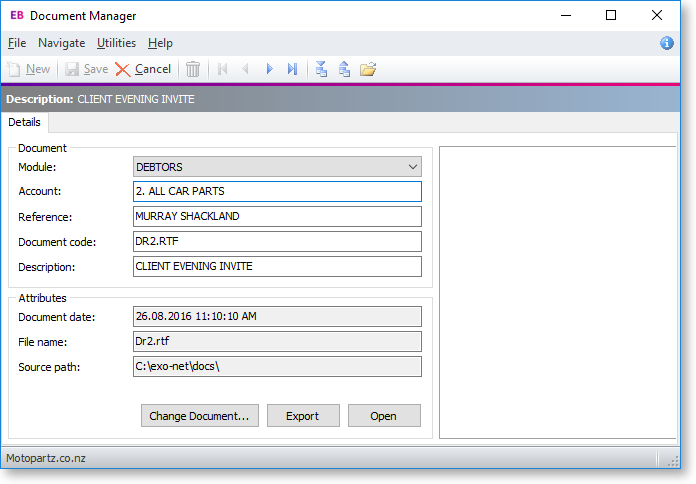
This window allows you to edit or create fields on the document.
Field definitions
|
Field |
Description |
|
|
Module |
The module of MYOB Exo Business that the document applies to. This will default to the ledger that you are currently in (Debtors or Creditors). |
|
|
Account |
The Debtor or Creditor account that the document is attached to. |
|
|
Reference |
Any internal reference text for the document. |
This will help you to identify the document when you go back to view it at a later date. |
|
Document Code |
Any internal document code for the document. |
|
|
Description |
A description of the document. |
|
|
Document date |
The date the document was attached to the account. This field will be greyed out and you will not be able to edit it. Once you have selected the document that you wish to import, Exo Business will insert the current system date and time that this document was imported. |
|
|
File Name |
The filename of the attached document. This field is also greyed out and will display the original name of the document that you selected to import. Once again you cannot edit this field. |
|
|
Source Path |
This will display the source path from which this document was selected. This is also greyed out and you will not be able to edit this field. Once you have added these in, click “Save” to save the document. |
|
|
Buttons |
|
|
|
Change Document |
Import
a new document, replacing the original document, i.e. the existing
document will no longer be attached. This function can also be
accessed by clicking the |
|
|
Export |
Export
a document stored in the Exo Business
database to a separate standalone file. This function can also
be accessed by clicking the |
|
|
Open |
Opens
the document in the default viewer. This function can also be
accessed by clicking the |
|
