Data Verification
MYOB Exo Business includes a utility that performs various tests on the transactions in the Exo Business database to highlight any errors and suggest what may be causing them. After running a Database Update operation, a prompt appears asking if you want to verify the data:
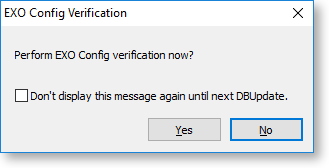
At other times, the data verification utility can be accessed from the Exo Business Configurator at Utilities > Others > EXO Config Verification.
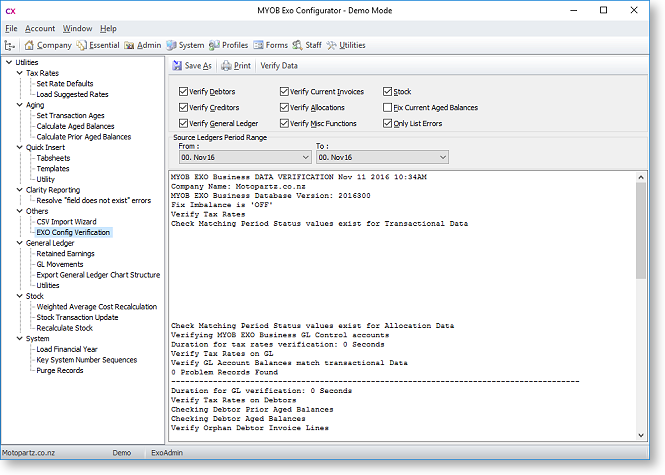
The following options are available:
|
Field |
Description |
|
Verify Debtors |
These options determine which aspects of the Exo Business system will be checked by the data verification process. |
|
Fix Current Aged Balances |
If this option is ticked, any imbalances in the current aged balances that are detected by the data verification process will be automatically corrected. |
|
Only List Errors |
If this option is ticked, then the output results will only show the results of tests that return errors - any tests that pass will not be listed. |
|
Source Ledgers Period Range |
Select the range of periods whose data you want to verify. |
Click OK to run the data verification process. The results of the process are displayed in the lower section; click Save to save the results to a text file or Print to print them out.
Data Verification Menu Item
The Data Verification utility can be added to drop down menus, so that it can be accessed from other modules. It is possible to specify which of the above options will be checked by default, by editing the item's parameters. The following parameters can be entered:
- D = Verify Debtors
- C = Verify Creditors
- G = Verify General Ledger
- I = Verify Current Invoices
- A = Verify Allocations
- M = Verify Misc Functions
- S = Stock
- L = Only List Errors
- Y = Fix Current Aged Balances
For example, entering DCSL means that only the Verify Debtors, Verify Creditors, Stock and Only List Errors options will be ticked when the utility opens.
