Creating a Sales Order Manifest
Sales manifests are used to group together sales for delivery, for example by truck, train, or container. You can manually select which Sales Orders you want to group together, for any date and carrier. You can also load previous manifests.
Open the Manifest window by selecting Transactions > Sales Orders > Manifest Entry.
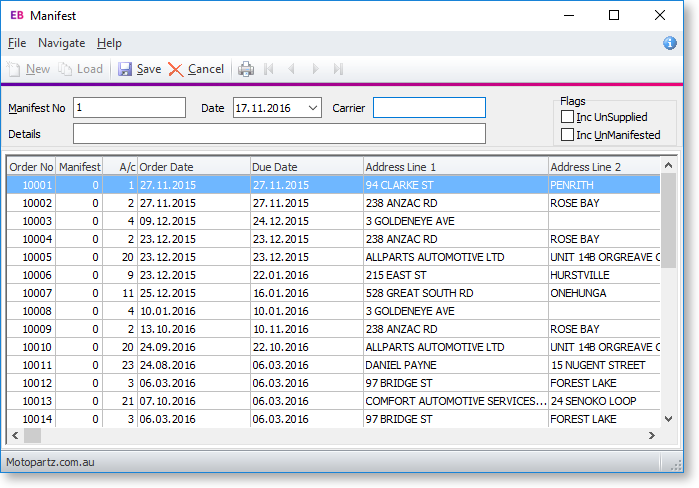
-
Click the New button. A list of Sales Orders is displayed.
-
Enter the Carrier being used for the delivery, and a description of the delivery. This might be geographical, or describe the stock being freighted for example.
-
Choose if you want to select from UnSupplied or UnManifested sales orders. (Normally, sales orders would be supplied before being manifested.)
-
Select the Sales Orders that you want to include in this manifest, by either:
-
double-clicking on a line, or
-
using the enter key.
Selecting a line will display the manifest number displayed in the manifest header of the window in the Manifest column.
-
-
Click the Save button. You are prompted to print the Manifest. Click Yes. The Manifest is printed, listing key sales order line details such as Order Qty, Supply Qty, Unit Weight, Unit Volume.
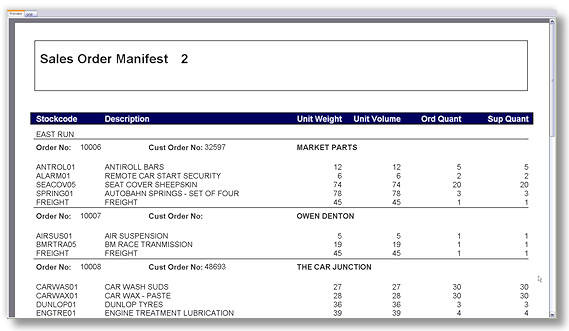
-
To view a previous sales order manifest, enter the manifest number in the Manifest field and then click the Load button. You can add or remove sales orders from existing manifests.
