Stock Take
Utilities > Stock Utilities > Stock take
The stock take window assists in the stock take of all or individual stock locations. MYOB Exo Business uses an adjustment rather than an absolute value, so the result of a stock take is a positive or negative adjustment transaction to bring the levels back into line with the physical count.
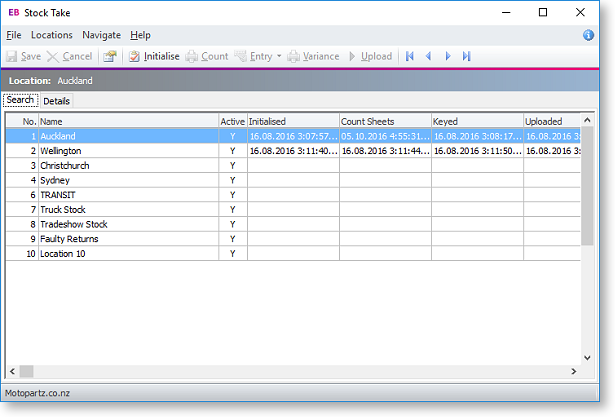
-
Set Stock Take options for the item selection, sorting of count sheets, cost price initialisation and reporting options.
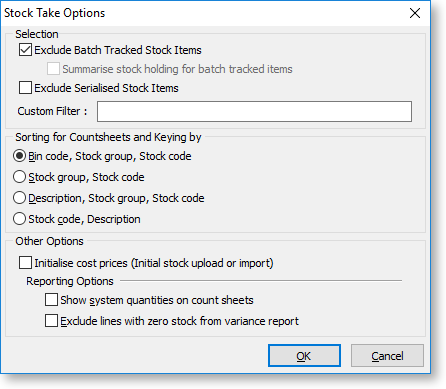
Note: MYOB recommends that you tick the Initialise Cost Prices option for initial stock upload or import for a new implementation.
-
Select a location from the list, and click Initialise to initialise a new stock take on the currently selected location. This takes a ‘snapshot’ in time, to allow stock take variances to be calculated.
-
Print count sheets for each location.
-
Key in the count quantities or import count.
-
Print variance reports for each location, to allow rechecking of any ‘suspicious’ count figures.
Note: Potential reasons for variance could include incorrect counting or errors during keying (rather than actual stock issues). It is often valuable to recheck the Count Qty against the physical count sheets.
-
Upload the stock variation for each location to the ledger, specifying a time and period that the transactions should be entered at.
-
An optional stock take import text file can be used to import stock take figures from another source, such as a stock taking device.
