Setting up Exo Business for One-Off Stock Items
For businesses that require regular trade of one-off stock items, there are two setup tasks that accelerate the process:
-
Setting up a one-off stock item template, which will be used to copy from when creating a new one-off stock item, and
-
Setting up for rapid one-off stock items, which will automatically add a prefix and suffix to any new one-off stock item codes to identify them.
Setting up a One-Off Stock Item Template
-
Create a new stock item, with a generic name to cover the attributes of new one-off stock items you are likely to require, for example 'TradeIn' for trading in used cars.
-
Set the Classification to "TEMPLATE".
-
In the Flags section, set the stock item to inactive (i.e. untick the Active checkbox), and make the stock item a lookup item (tick the Lookup checkbox).
Note: When searching for a one-off stock item, make sure you tick the Include inactive items checkbox in the Stock Item Details search window.
-
Click Save.
Setting up for Rapid One-Off Stock Items
-
In MYOB Exo Config, go to Administration > Stock > Stock Groups.
-
For each stock group for which you need to be able to create one-off stock items, double-click on the stock group.
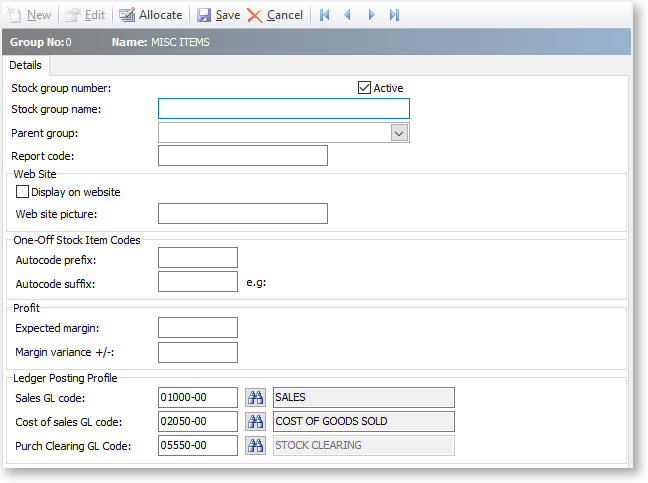
-
Enter the prefix you want to use for all automatically generated stock codes for one-off stock items in this stock group in the Autocode prefix field.
-
Enter the suffix you want to use for all automatically generated stock codes for one-off stock items in this stock group in the Autocode suffix field.
-
Click Save.
