Defining Supplier Stock Codes
Account > Stock > [Search] > {double click on a Stock item} > (Details 2) > [Alternate Suppliers / Stock Codes]
(Understanding this Path above)
To define supplier stock codes:
Click the Alternate Suppliers / Stock Codes button on the Details 2 page.
The following window is displayed.
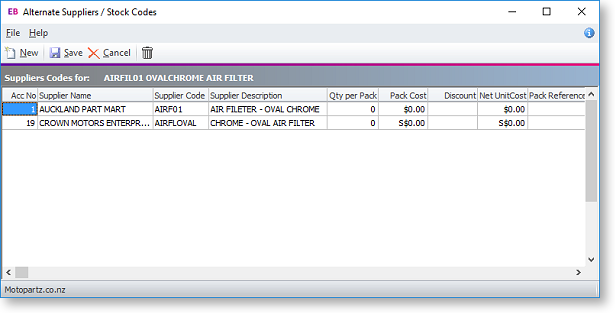
Notes:
- Currency is automatically assigned based on the creditor’s details.
- Enter a new line by clicking on the last record and pressing the down arrow.
- Search for an account by typing ? in the Acc No field and pressing TAB. This displays the Account (search) window.
Enter the name of each supplier, code, description, cost and currency.
Click Save to save this new entry.
Note: If the supplier's code for a stock item is different from your own but you only have one main supplier, you should type it here. The supplier’s cost will be maintained on both windows by the creditor’s invoice lines, as they are posted.
Note: You can have more than one alternate code for the same supplier. In this case, you are asked to choose on the Purchase Order.
Note: If you want to be able to type the supplier’s code directly into the invoice from stock window (assuming that it was not generated via the normal purchase order – Packing Slip scenario), include the stock code in the alternate code fields as usual.
