Setting up Exo Business Analytics
The Exo Business Analytics module's Setup menu contains options that define the Financial Period. A Financial Period is made up of a financial year, which in turn is made up of periods/months (usually 12). Months are made up of days. Days can be workdays or non-workdays and can have a weighting applied to them. This weighting affects the run rates (a run rate is the amount of daily sales achieved to date or required to reach the monthly sales target).
The following setup windows are available from the Setup menu:
These setup options are also available in Exo Business Config at Admin > Analytics.
Preferences
Exo Business Analytics > Setup > Setup Analytics Info
The options on this window are read-only in Exo Business Analytics and are displayed for informational purposes. To set the values of these options, use Exo Business Config.
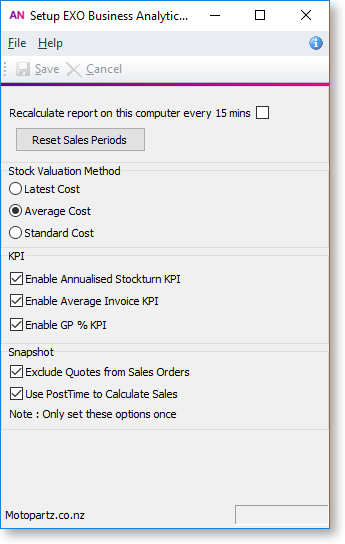
Recalculate report on this computer every 15 mins Enable this option to receive the most up-to-date information every 15 minutes. Ideally, in a network situation, this option should be selected by only one user, to avoid load on the network. Any other users should click the Refresh button on the main Exo Business Analytics window to view the latest information.
Stock Valuation Method Determines the stock values for the stock in the Stock tab. Select the valuation method that is most useful for decision-making.
KPI Select whether or not to display the following Key Performance Indicators:
-
Annualised Stockturn, displayed on the Stock tab.
-
Average Invoice Age, displayed on the Finance tab.
-
Sales GP percentages, displayed on the Sales and Orders tab. (If this option is disabled, these values display "N/A".)
Exclude Quotes from Sales Orders Enabling this option removes quotes from the Sales Today numbers and includes them when the quote is converted to a sales order. This is only applicable where the system is using extended sales order statuses.
Use PostTime to Calculate Sales Enabling this option means that Exo Business Analytics will calculate sales from the transaction table based on when the transaction has been posted as opposed to the transaction date entered by the user.
Sales Years
Exo Business Analytics > Setup > Setup Analytics Years
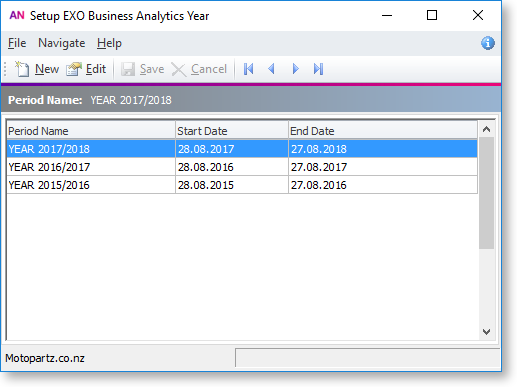
The Sales Year Setup window defines Financial Years. Click the New button is to establish a new Financial Year or double-click on an existing year to edit it.
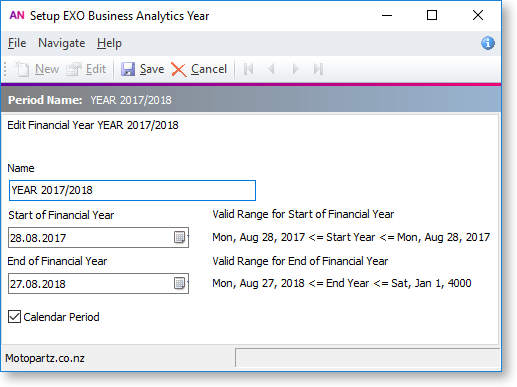
The Name can be changed to something more appropriate if necessary, and Start and End dates for the beginning and end of the year can be changed.
If the Calendar Period option is ticked, then months for this sales year will be set up according to the calendar year. If the option is not ticked, months must be set up manually.
Months
Exo Business Analytics > Setup > Setup Analytics Months
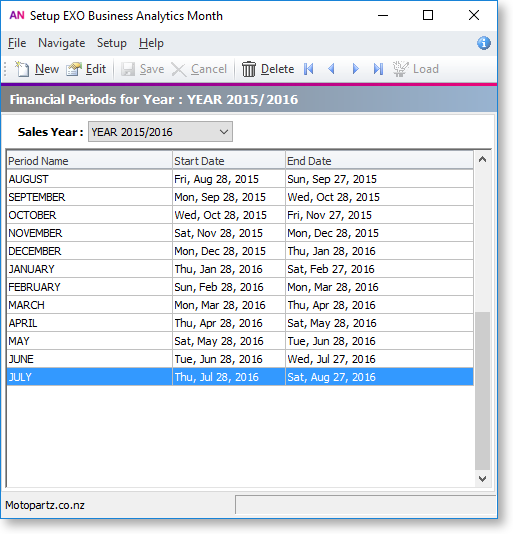
The Sales Period Setup window defines the period Start and End dates within the selected financial year. These periods are completely user-defined, but they cannot overlap one another.
Click the New button to establish the periods within the financial year.
Double-click on an existing period to edit it (or select a period and click the Edit button). The Period Name can be changed to something more appropriate if necessary, and Start and End dates for the beginning and end of the year can be changed.
The Delete button deletes the selected period, but only if there is no existing data for that period.
Budget
Exo Business Analytics > Setup > Setup Analytics Budgets
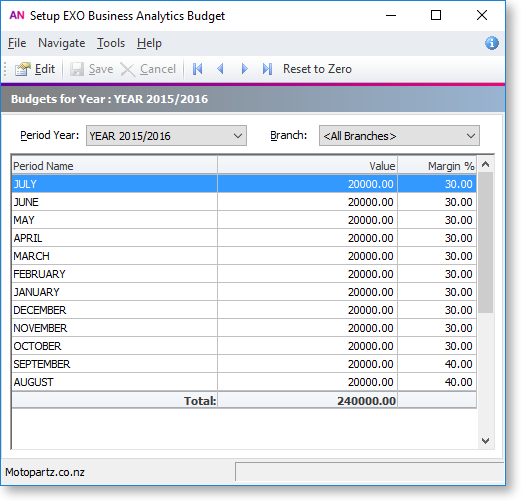
The Budget Setup window lets you set up the budgets and margins for each period. The total of these periods represents the budget for that financial year. You can set budgets and margins for each branch, or for all branches at once.
Double-click on a period to edit the Value and Margin for that period.
Day Plan
Exo Business Analytics > Setup > Setup Analytics Day Plan
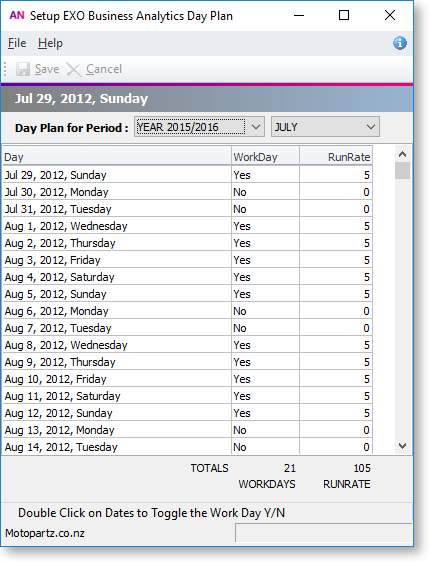
The Period Day Plan Setup window is a day planner that determines workdays, and the weighting to be applied to each workday. For example, a retail business will most likely have a heavy weighting to Saturday, if a large amount of the week’s total sales are conducted on a Saturday.
Double-click on the WorkDay value for a day to toggle between "Yes" and "No".
Click on the RunRate value for a day to enter its weighting.
