GL Trial Balance Tree
The Trial Balance Tree is a complete list of all GL accounts split between Profit & Loss and Balance Sheet accounts. It allows you to scroll down the list of accounts and select the one you require.
It is useful for creating a dynamic trial balance report; additionally it's used to review transactions, primarily by account and period range.
To view a GL Trial Balance, select Reports > General Ledger Reports > GL Trial Balance Tree. The Trial Balance Tree window opens:
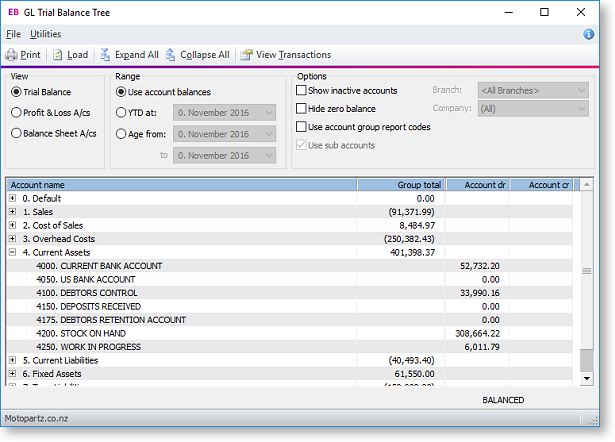
Select the options on the window. The following table provides more information.
|
Item |
Description |
|
|
Load |
Clicking this button loads the Trial Balance tree relative to the options selected in the View and Range configuration area. |
|
|
Expand All Collapse All |
The transactions in the grid are listed by account name. Adjacent to this is a group total. To view the details and subtotals of this account it needs to be expanded, as illustrated for current assets above. This button expands all the accounts, this action can be undone by clicking the Collapse All button. |
|
|
View Transactions |
Clicking this will open the transaction details window for a selected account from the tree. Note: This has to be an individual account from an expanded account group. |
|
|
View: |
Trial Balance |
With this option selected clicking the load button loads the trial balance details into the tree view. |
|
|
Profit and loss A/cs |
With this option selected clicking the load button loads the profit and loss accounts details into the tree view. |
|
|
Balance Sheet A/cs |
With this option selected clicking the load button loads the Balance Sheets accounts details into the tree view. |
|
Range: |
Use account Balances |
|
|
|
YTD at: |
Tick this check box if you want the tree to display the values for the entire year. |
|
|
Age from: |
The period range for which you require the list of GL accounts. This option is available only if you have not selected the YTD Values option. |
|
Show inactive accounts |
Tick this check box to show GL accounts that are flagged as inactive. |
|
|
Hide zero balance |
Tick this box to hide any GL accounts that have a balance of zero. |
|
|
Use account group report codes |
Enable this option to display the Rep code total column. (You must click Load again to refresh the display after enabling this option.) |
|
|
Use sub accounts |
This is only available if the Range is set to a date Range and not sorted by balances. Enabling this option adds the Sub acc dr and Sub acc cr columns. (You must click Load again to refresh the display after enabling this option.) |
|
|
Branch |
Only available when sub accounts is ticked. Choose the branch from the list to filter by branch. Click Load to view the sub account totals. |
|
|
Company |
Only available when sub accounts is ticked. If available, choose the company from the list to filter by company. Click Load to view the sub account totals. |
|
