Integrated Cashbook
Transactions > General Ledger > Integrated Cashbook Entry
(Understanding this Path above)
The Integrated Cashbook is used to enter information directly from a bank statement. It is used for Foreign Exchange accounts, bank fees, and interest and for cash transactions that have not been processed by Debtors or Creditors.
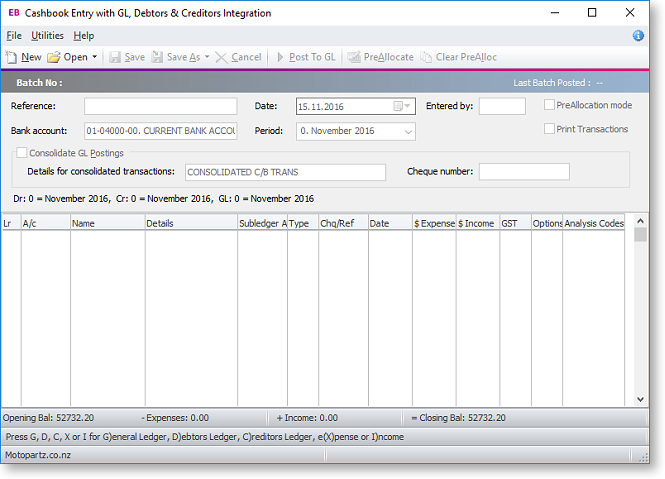
To make a new entry:
-
From the main window, click New to enter a new transaction. Complete the necessary fields using the table below as reference.
Item
Description
Reference
Enter some reference test to identify this entry.
Bank Account
The GL account for the bank statement
Date
The date the statement is prepared.
GL Period
The period the GL transactions are to be posted to.
Entered by
The initials of the staff member preparing the statement.
PreAllocation Mode
Check this option to enable the Pre-allocation mode.
Print Transactions
Check this option to enable the printing of transactions.
Consolidate GL Postings
Check this option if all Debtor entries are to be consolidated as one.
Grid column headings
Lr
The name of the ledger.
To select the type, click the cursor in the field and press:
-
G (General Ledger)
-
D (Debtors Ledger)
-
C (Creditors Ledger)
-
X (Expense)
-
I (Income)
A/c
The account number or part of the account name. Double-click on the account name to drill down to the relevant GL, Debtor or Creditor account.
Name/Details
The account name or the transaction details.
Subledger Account
The subaccount name.
Type
The type of transaction.
To select the type, click the cursor in the field and press:
-
C (Cash)
-
Q (Cheque)
-
V (Visa)
-
M (Mastercard)
-
A (Amex)
-
D (Diners)
-
E (Eftpos)
-
I (Direct Credit)
-
T (Direct Debit)
Chq/Ref
The cheque number or reference number.
Date
The date of the transaction.
Enter the date in the format dd.mm.yy
$ Expense
The amount of the transaction if it is an expense.
$ Income
The amount of the transaction if it is an income.
GST
The GST rate number.
Options
An edit button is available in this column for Expense and Income lines. Clicking this button opens a Cashbook Periscope window, where a different GST rate and/or value can be entered.
Analysis Codes
Click in this column to select Analysis Codes for the line.
-
-
Click Post to GL to process the cashbook transaction. Alternatively, click Save to save as a recurring or suspended transaction.
Notes
-
The Integrated Cashbook is also accessible from the Bank Reconciliation module.
-
Pre-allocation mode is supported.
-
System settings are also available to consolidate posting.
-
Only D, C, X and I transactions (Debtors, Creditors, eXpense and Income) have a tax component.
