Foreign Currency
The purpose of multi-currency is to allow users to store Debtors, Creditors and Balance Sheet accounts in a currency other than the default currency. MYOB Exo Business has a utility to convert these transactions into the default currency for the General Ledger.
Note: Enabling multi-currency within the system adds options to many transaction entry screens and reports and may complicate the system unnecessarily if the user’s business does not require frequent foreign exchange transactions. If the transactions in foreign currency are infrequent, it is recommended that this function is not enabled.
Setup
Enabling Foreign Currency Features
To enable Exo Business to accommodate foreign currency transactions the option Operate in multiple currencies must be ticked at Exo Business Configuration Assistant > Business Essentials > General Settings.
Once this option is ticked, the Currency property becomes available when creating new accounts.
Setting up Local Currencies
You can maintain exchange rates at Exo Business Config > Administration > Finance > Currencies.
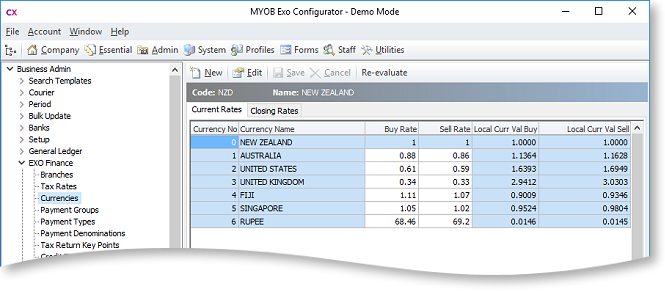
Note: You can also edit currencies from within the main Exo Business application by adding the Setup Currencies menu item.
The local currency (0) exists in all Exo Business databases when they are initially created. If the local currency does not reflect the region the user is in, it should be changed immediately, before any further transactions are entered. The local currency rate must always have buy and sell rates of 1.
Click New to create a new currency rate.
Exchange for all currencies except the local currency can be edited directly on the Current Rates tab. The Buy Rate for each currency is the exchange rate used when purchasing from Creditors; the Sell Rate is the exchange rate used when selling to Debtors. The Local Curr Val Buy and Local Curr Val Sell values show the inverse values of the Buy Rate and Sell Rate respectively. It is expected that users will update currency exchange rates frequently. When editing rates, users are warned if they attempt to change rates by more than a pre-defined limit (set by the % Change Alert property on the Details tab).
To edit all properties of an existing currency rate, double-click on it or select it and click Edit. The Details tab is displayed:
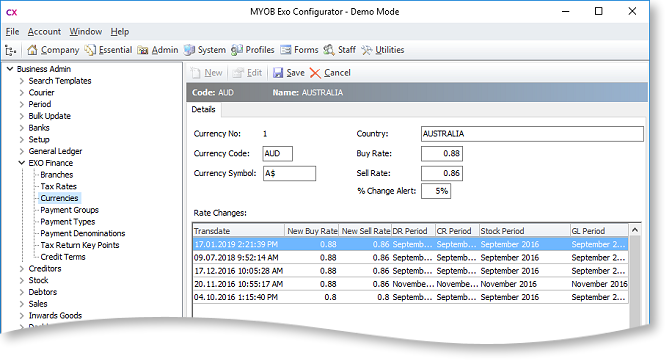
The Details tab also contains a history of all rate changes for the currency.
Currency Closing Rates
The Closing Rates tab on the Currencies screen displays the closing currency rates for each financial period:
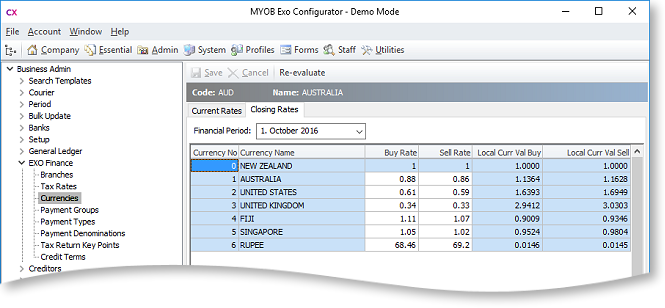
These rates are used for all future valuations relating to the period ending balance, e.g. in period end reports such as Control account reconciliation reports and Aged balance reports. Closing rates can be set or altered for the prior period (age 1); for all other periods, the rates are read-only. Unrealised foreign exchange gains and losses can also be re-evaluated for the prior period.
Setting up Control Accounts
In order that variances in exchange rates can be accommodated within the GL to balance the changes in the Debtor and Creditor control accounts, the user needs to create a Forex Gain/Loss account in the profit and loss section of the GL.
Note: Once a Debtor/Creditor or GL bank account has had any transactions posted to it, the user cannot change the currency.
After the necessary GL accounts have been created, the user needs to nominate the Forex Gain/Loss accounts as control accounts for each ledger.
Setting up Customers/Suppliers
A guiding principle of having customers and suppliers in foreign currencies is that any transaction that takes place is in the customer's/supplier's currency. The user's view of the account will also be in the customer's/supplier's currency. The required currency should be selected from the Currency list when creating a Debtor or Creditor account:
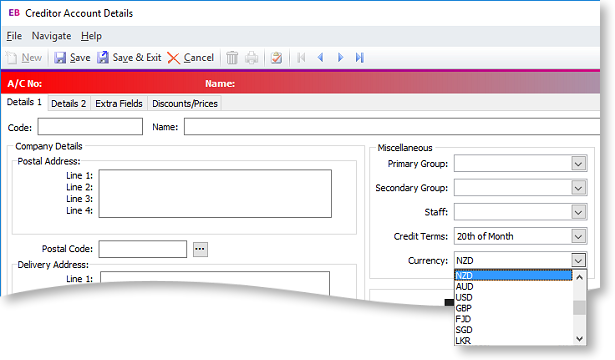
Sales reports and all Stock movements are always converted to local currency immediately, at the rate the transaction applied to.
Note: The currency cannot be changed once the account has been saved.
Operation
The Foreign Currency option may be required in different situations.
During Sale/Purchase
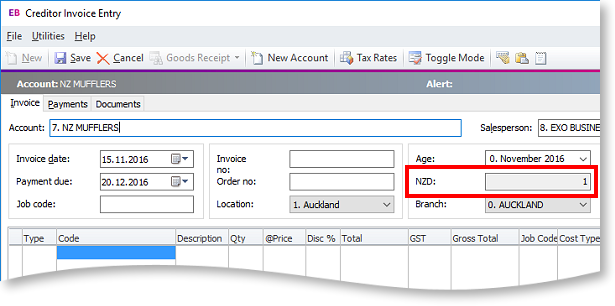
The rate displayed here is the default rate selected from the currency table, as set up in Exo Business Config. You can overwrite the rate here.
During Payment Entry
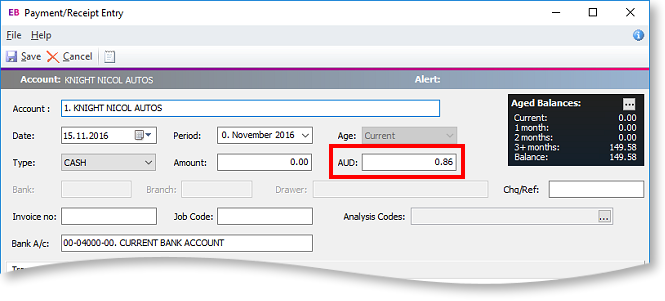
The rate displayed here is the default rate selected from the currency table, as set up in Exo Business Config. You can overwrite the rate here.
While Designating a Foreign Currency GL Account
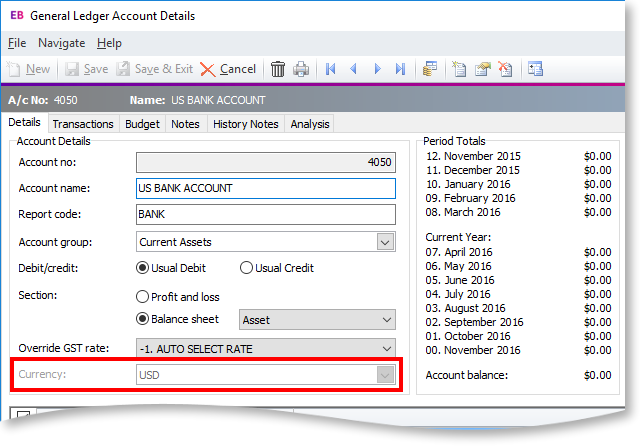
The Currency is set when the account is first created, and cannot be changed once the account is saved.
The amounts displayed in the Period Totals section are in the local
currency. However, if this is a foreign currency account and the user
has clicked the Show amounts in foreign
currency button ( ![]() ), these amounts are converted
from the local currency to the appropriate foreign currency. The currency
button is active only if the account is a foreign currency account.
), these amounts are converted
from the local currency to the appropriate foreign currency. The currency
button is active only if the account is a foreign currency account.
To change the default setting from the default currency, select the foreign currency previously set up in Exo Business Config. Changing this currency does not affect the currency that the account is reported in.
The foreign currency numbers are stored in the GLTRANS table and used to calculate the unrealised change in the foreign currency.
Note: Once a transaction is entered in the account, the currency cannot be changed.
Foreign Currency Reconciliation
Reconciliation is carried out through the Foreign Exchange Rate Variance Calculator window, which calculates variances based on the specified rates.
Before running the reconciliation, the following GL Control Accounts must be set up at Exo Business Config > Business Essentials> GL Control Accounts:
- Debtors Forex Variance
- Creditors Forex Variance
- Current Forex Variance
Utilities > Foreign Exchange Rate Variance Calculator
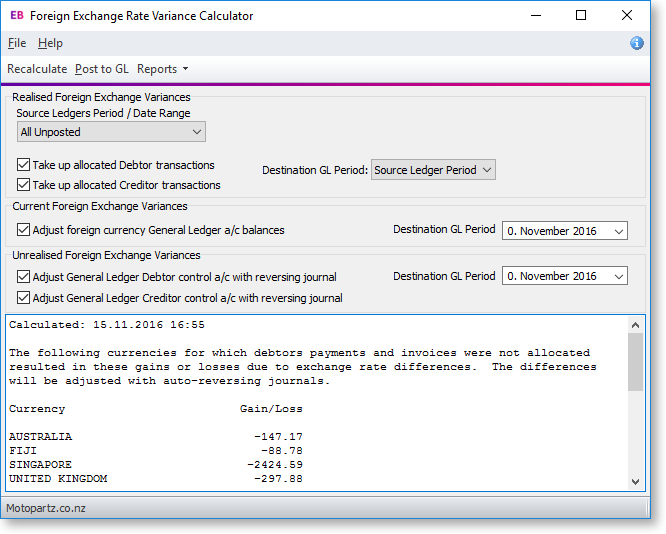
Click the Reports > Detailed Report option to generate a detailed report that shows the allocation of payments to invoices in each ledger, with the adjustment made to take up the difference.
Because allocation of payments is all-important in the calculation of variances, the Unallocated Payments Report highlights unallocated payments so that these can be redressed prior to recalculation and posting.
Note: The Exchange Rate Change History, Exchange Rate Debtor Gains and Exchange Rate Creditor Gains reports are available as standard Clarity reports.
When you are satisfied with the allocations, the summary screen can be printed (click the Reports > Summary Report option on the Foreign Exchange Rate Variance Calculator window). The journal posting in the GL can then be activated by clicking the Post to GL button.
|
Field |
Description |
|
Source Ledgers Period / Date Range |
Specify the period or dated range you want to extract data from. Choose from:
Note: This control applies to realised variances only; the entire sub-ledger is re-valued for current and unrealised variances at the end of the specified period. |
|
Take up allocated Debtor transactions Take up allocated Creditor transactions |
Provides realised transactions as per the details report. Transactions can be posted to the source ledger period, or a custom period can be selected. A Destination GL Period can be selected for realised foreign exchange variances. |
|
Adjust foreign currency General Ledger a/c balances Adjust General Ledger Debtor control a/c with reversing journal Adjust General Ledger Creditor control a/c with reversing journal |
Gives the difference in the exchange rates on the actual transactions and the rates in the Setup Currencies screen. A Destination GL Period can be selected for unrealised foreign exchange variances and for current foreign foreign exchange variances. Note: Unrealised foreign exchange variances can only be posted into the current period or prior periods (i.e. periods 0 or 1). If Exo Intercompany is installed, they can only be posted to the current period. |
Note: The Integrated Cashbook (Transactions > General Ledger > Integrated Cashbook Entry), when being used on a foreign currency designated bank account, can be used to enter payments into Debtor and Creditor accounts, as long as the Debtor or Creditor is the same currency as the bank account, or using the local currency. Exo Business converts the transaction using the exchange rate provided.
Note: Realised gains or losses will only be posted to the GL after the invoice(s) and corresponding payment(s) have been allocated.
Foreign Exchange Re-evaluations
Unrealised foreign exchange gains and losses can be re-evaluated from the following places:
- The Setup Currencies window. A Re-evaluate button is now available on toolbar. On the Current Rates tab, clicking this button performs a re-evaluation on the current period (age 0). On the Closing Rates tab, the button is only available when the prior period (age 1) is selected.
- During the End of Period process. For example, when ending June and rolling into July, the End of Period utility now re-values the unrealised gains/losses for June and sets the closing rates for June. This also applies to the End of Year process.
- The Foreign Exchange Variance Calculator.
Note: The Re-evaluate button on the Setup Currencies window is disabled when Exo Intercompany is installed, as Exo Intercompany already has its own foreign exchange revaluation functions.
When posting foreign exchange variances to the current period (age 0), the previous revaluation is reversed before a new auto-reversing journal takes place.
When posting to the previous period (age 1), the existing valuations in age 1 are reversed and new ones are entered for the period. These then auto-reverse themselves out in the next period, i.e. age 0. In addition to this, any existing foreign exchange auto-reversals in age 0 are reversed out as well.
When re-evaluating unrealised gains and losses from the Setup Currencies window, the Profit account (Retained Earnings) is also updated, if the period being re-evaluated is a part of previous year.
