Setting up Bank File Formats
Before processing Direct Credits or Direct Debits, bank file formats must be set up for Creditors and Debtors.
To set up the file format of a bank output file:
-
In Exo Business Config, go to Admin > Banks > Debtors (Direct Debit) or Admin > Banks > Creditors (Direct Credit).
-
Click New to create a new bank format.

-
Enter a bank number. If this is the default format check the Default checkbox. Enter a name in the Bank Name field. Specify the output file and the file format: CSV or fixed length. For Direct Credit file formats, enter the user bank name, user number and user payer per bank fields.
-
Clicking the File Format button displays a line-by-line illustration of how the file will be created:
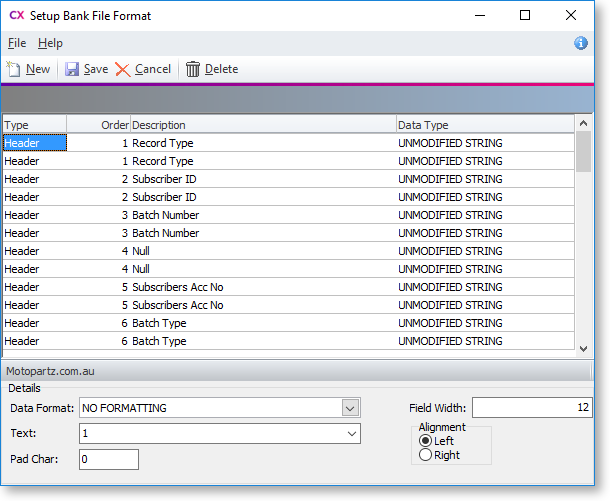
For existing bank format entries, double-click on a row to show the bank name, whether it is the default bank, the location that the file will be sent to, and the structure of the file.
Tip: MYOB Exo Business holds commonly used Bank Formats on the partner web site. These can be downloaded, and then imported into Bank File Formats. This will save time in setting-up the file details. However, once the details have been imported, they may have to be adjusted to meet particular requirements. To load a standard file from the website into the bank setup, click the Load Bank File icon.
