Processing Direct Credits
Finance > Account > Creditors Payment Processor > {Pay By Direct Credit option selected} > [Process D/C's]
To process Direct Credits:
-
Click the Process D/C button to initiate the creation of the Direct Credit file and accounting updates. This button is only available when dealing with payments by Direct Credit. The following window is displayed:
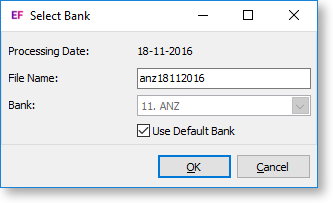
-
Modify the File Name if required. If a different bank to the default bank is required, uncheck the Use Default Bank box, then select a new Bank from the drop-down-list. Click OK to continue. A message window appears, giving the user an opportunity to view the file.
-
Click Yes, then Open to see the contents of the file.
-
The next message prompts the user to confirm that the process should be completed:
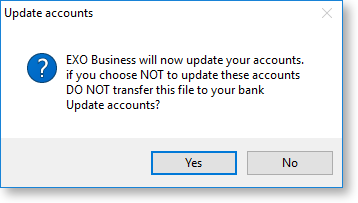
-
Click Yes to continue; this will perform accounting updates.
-
If the Use Mailshot for printing and emailing remittance when paying by D/C setup option has been enabled, the Mailshot window will open, allowing you to bulk send remittance advice to Creditors.
Note: You can send or re-send remittance mailshots at a later time by clicking the Print/Email Mail Shots toolbar button on the main Creditors Payment Processor window.
-
The final step is to import the newly created Direct Credits file into the desktop banking software and subsequently processed.
