Manual Cheque Process
The manual cheque facility is used to raise a cheque payment when the payment does not necessarily relate to outstanding creditor invoices. For example, a payment is being made to refund a debtor, or a payment is being made where the creditors invoice either doesn’t exist or has not been entered into creditors.
-
Select Transactions > Manual Cheque. The Manual Cheque entry window is displayed:
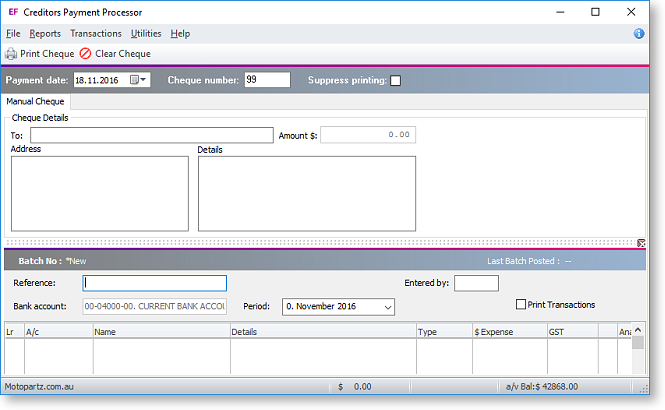
-
Enter cheque details:
Field
Description
To
The name of the person or organisation that this cheque is to be made out to.
Amount$
The total amount of the cheque. This field is calculated from the integrated cashbook amounts (in the panel on the lower half of the screen) and therefore cannot be changed directly.
Address
The address details of the recipient.
Details
Any details that you require.
-
In the bottom grid, enter the analysis of the payment. It can be charged to General Ledger expense account(s), debtor accounts and so on, by entering the appropriate character in the Ledger Lr column. Press D,C,X. D for Debtors Ledger, C Creditors Ledger (for payments in advance of an invoice), eX Expense.
-
Enter Details to appear on the transaction narrative.
-
Enter the amount and tax code/amount.
-
Click the Print Cheque button on the toolbar to print the Remittance/ Cheque form.
-
A prompt is given to confirm the cheque number. Click Yes to continue.
-
The system will prompt for confirmation that the cheque printed successfully. Click Yes to perform the accounting updates. The system will provide the GL batch number.
-
Click the Clear Cheque button to clear any information that you have entered into this screen.
