About Serial Numbers
This section gives a technical overview of key serial number processes.
Serial numbers can only be used with stocked items; lookup items cannot be serialised.
Before serial numbers can be used, they must be activated for the database by ticking the Company-level profile setting Enable serial number tracking. There are other profile settings that also govern their behaviour.
Note: See the "Stock Serial Numbers" white paper for technical information on all available profile settings.
Serial Numbers versus Batch Numbers
Serial numbered items differ from batch numbered items in the following fundamental ways:
-
Each serial number has an implicit quantity of one. They cannot be used with decimalised or zero quantities. Batch numbers have a quantity and these can be decimalised.
-
Multiple serial numbers can apply to a single document line and stock transaction. The batch number for a document line must be constant for the entire line quantity. If multiple batches are required per stock item on the document then multiple document lines must be entered.
-
Serial numbers are entered in a separate grid or form usually appearing during the document Save process. Batch numbers are entered directly on the document line prior to saving.
-
Serial numbers are maintained against the database by application program code. Batch numbers are maintained from triggers in the database when a stock transaction containing a batch number is committed.
Serial Number Types
Occurrence of serial number processing depends on both the serial type (mode) of the stock item, and the class of the trading partner in the particular Exo Business function. There are three classes of trading partners:
-
Creditor (Supplier), e.g. purchase orders and Creditor invoices
-
Internal (no Creditor or Debtor), e.g. adjustments, transfers and works orders
-
Debtors (Customer), e.g. sales orders and Debtor invoices
The user defines the serial type of each stock item. Types are offered for each combination of the three trading partner classes. The Stock Item Details screen offers this as a drop down combo control on the Details 1 tab:
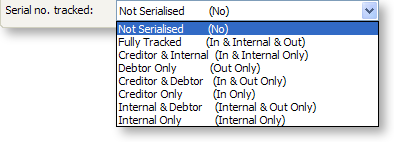
The types offered are:
-
Not Serialised – the item is not serialised. Serial number dialogs and tabs will not appear for this item.
-
Fully Tracked (Creditor, Internal, Debtor) – the item is serial tracked for all stock transaction types. This setting ensures that a serial number list by location will match the total in stock quantity for that location. It requires that serial numbers be identified for all stock movements and is therefore maintenance intensive.
-
Creditor and Internal – the item is serial tracked only for the inwards supply chain, i.e. a transaction associated with supplier/Creditor processing and internal stock movements but not transactions associated with Debtors. Use this setting if you need to trace the source of a serial number (including internal transfers) but do not require information on the customer it was sold to.
-
Debtor Only – the item is only tracked for transactions associated with a Debtor. Use this option if you only require tracing customer sales by serial number (e.g. for customer warranty purposes) and do not require serial detail for purchases or stock on hand.
-
Creditor & Debtor – the item is tracked for all movements except internal movements (e.g. transfers). Use this option if you need to know both trading partners associated with this item (e.g. for both Supplier and Customer warranty), but do not need to keep stock levels by serial. This option can reduce the required serial processing compared to "Fully Tracked" when lots of adjustments, transfers, or works orders are involved.
-
Creditor Only - the item is only tracked for transactions associated with a Creditor. User this option if you only require tracing supplier purchases by serial number (e.g. for supplier warranty purposes) and do not require serial detail for stock on hand or sales.
-
Internal & Debtor – the item is serial tracked only for the outwards demand chain, i.e. a transaction associated with customer/Debtor processing and internal stock movements but not transactions associated with Creditors. Use this setting if you need to trace the destination of a serial number (including internal transfers) but do not require information on the supplier it was obtained from.
-
Internal Only – the item is tracked only for internal movements that do not involve either a Creditor or Debtor. Use this setting if you do not require the tracking of the purchase of this item but do need to trace it through internal transfers or consumption (e.g. raw materials used in production).
Stock Levels and Serial Numbers
It is possible for the stock level of a stock item and the quantity of serial numbers for the stock item to not be equal.
Items set to anything other than "Fully Tracked" can be considered loose bindings as they can process some stock movements without entry of serial numbers. This does not imply that serial numbers are chosen automatically by the system where not requested, but rather that serial numbers are not maintained in those cases. The serial number list for an item is therefore not necessarily an accurate representation of stock on hand.
Serial number records are maintained indefinitely once created. In Exo Business, all serial number processes check for and maintain the uniqueness of a serial number within a stock item (regardless of stock location). Serial numbers may be duplicated across differing stock items.
Each serial record has a property, INSTOCK, which will have a value of "Y" or "N" to indicate the last known state of that serial. Also, the property LOCNO indicates the last known location of that serial number. In cases where the item is not fully tracked, LOCNO will be amended where necessary by the last participating stock transaction.
As an example, for a Creditor & Debtor only item:
-
After purchase and before sale LOCNO will reflect the location of the inwards goods receipt. This is still true even if an internal transfer has moved the stock to a different location or consumed it as part of a manufacturing process.
-
After sale LOCNO is updated to match the supply location.
Also in the above example, if there are no single entry internal only type movements (adjustments, works orders etc), then even if transfers (double entry) occur, the total stock across all locations is represented by the serial list but the location breakdown is likely to be incorrect.
